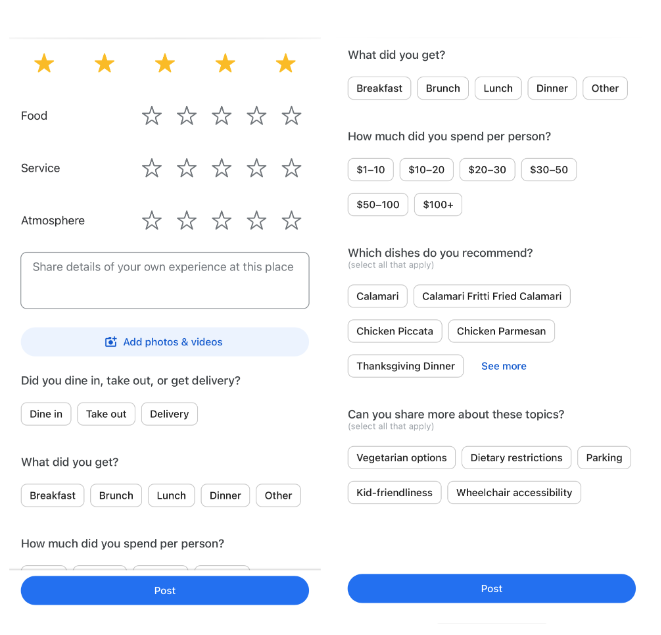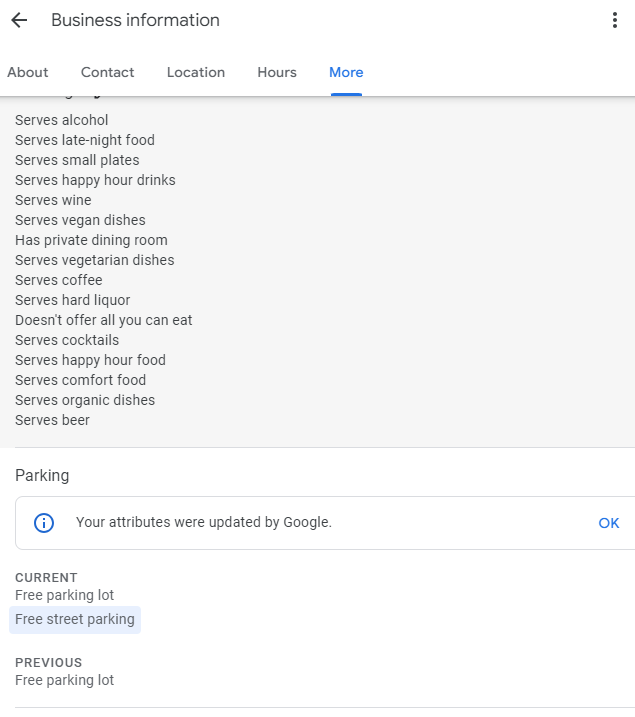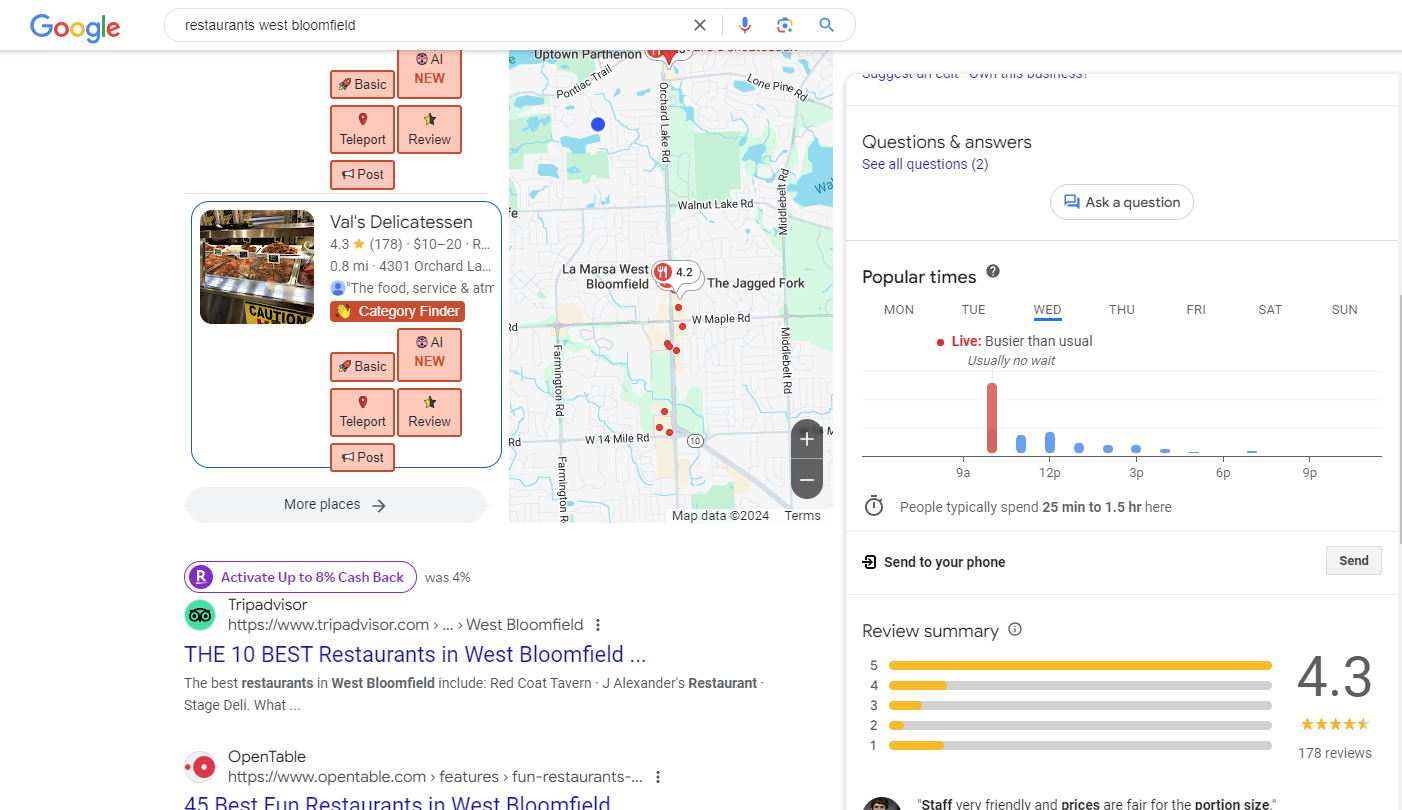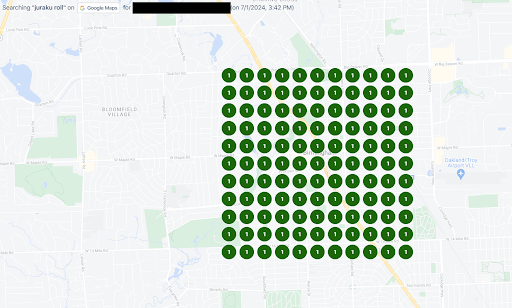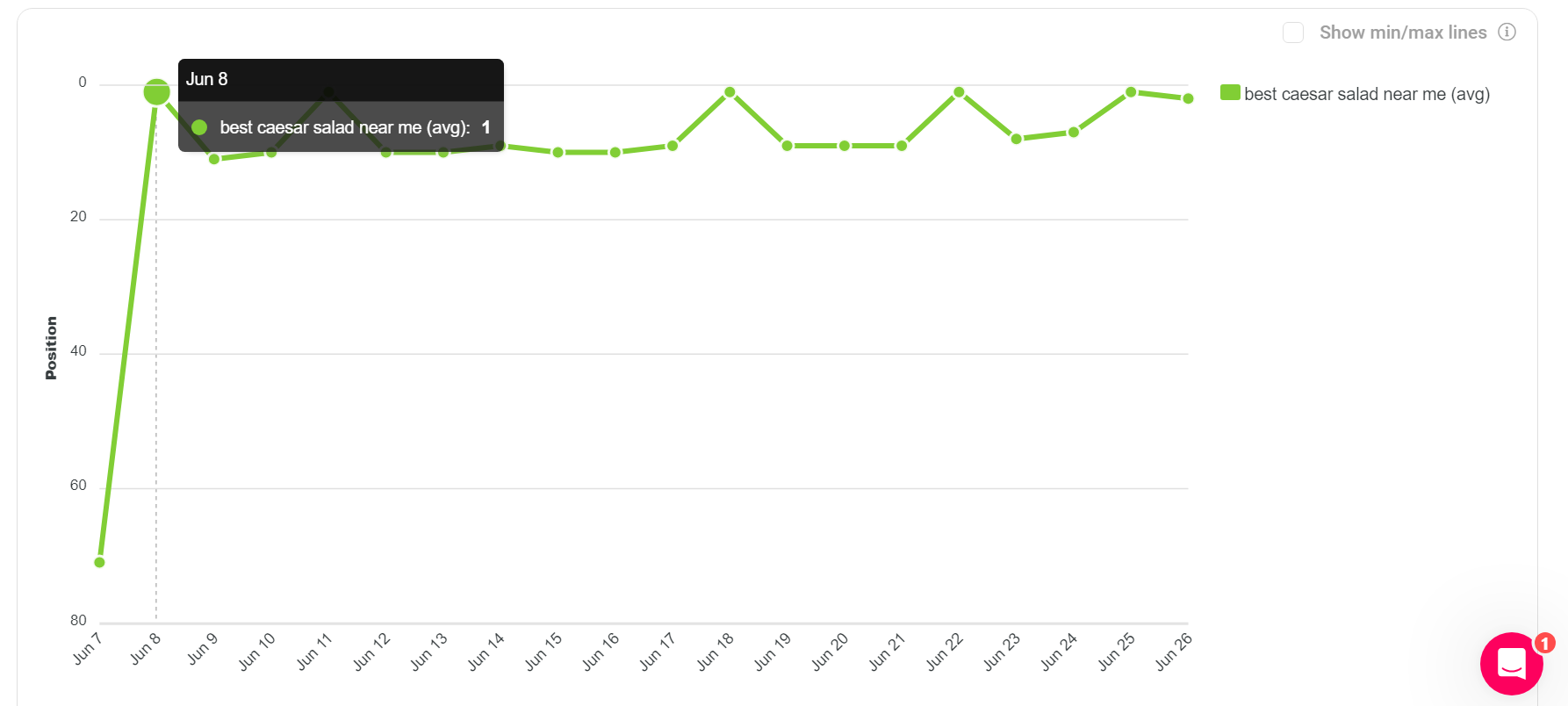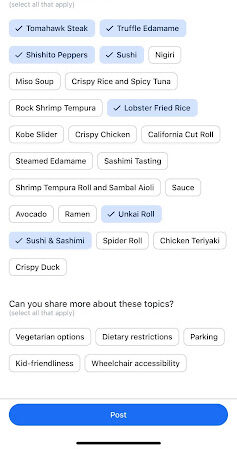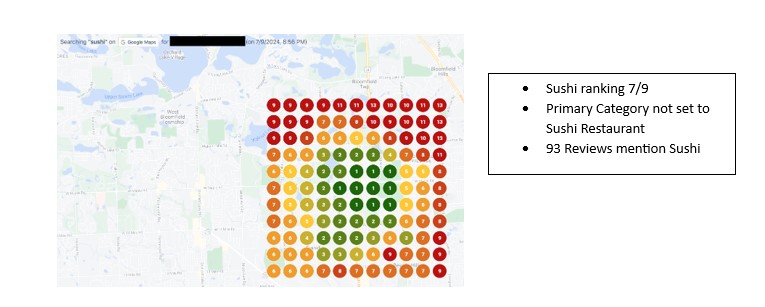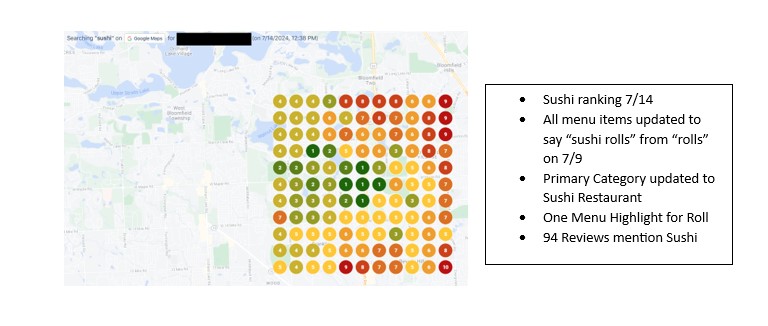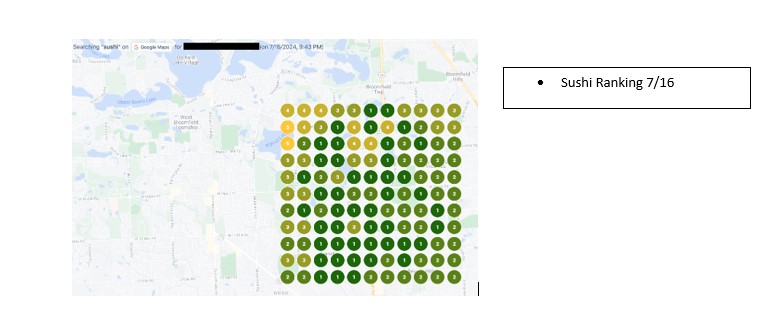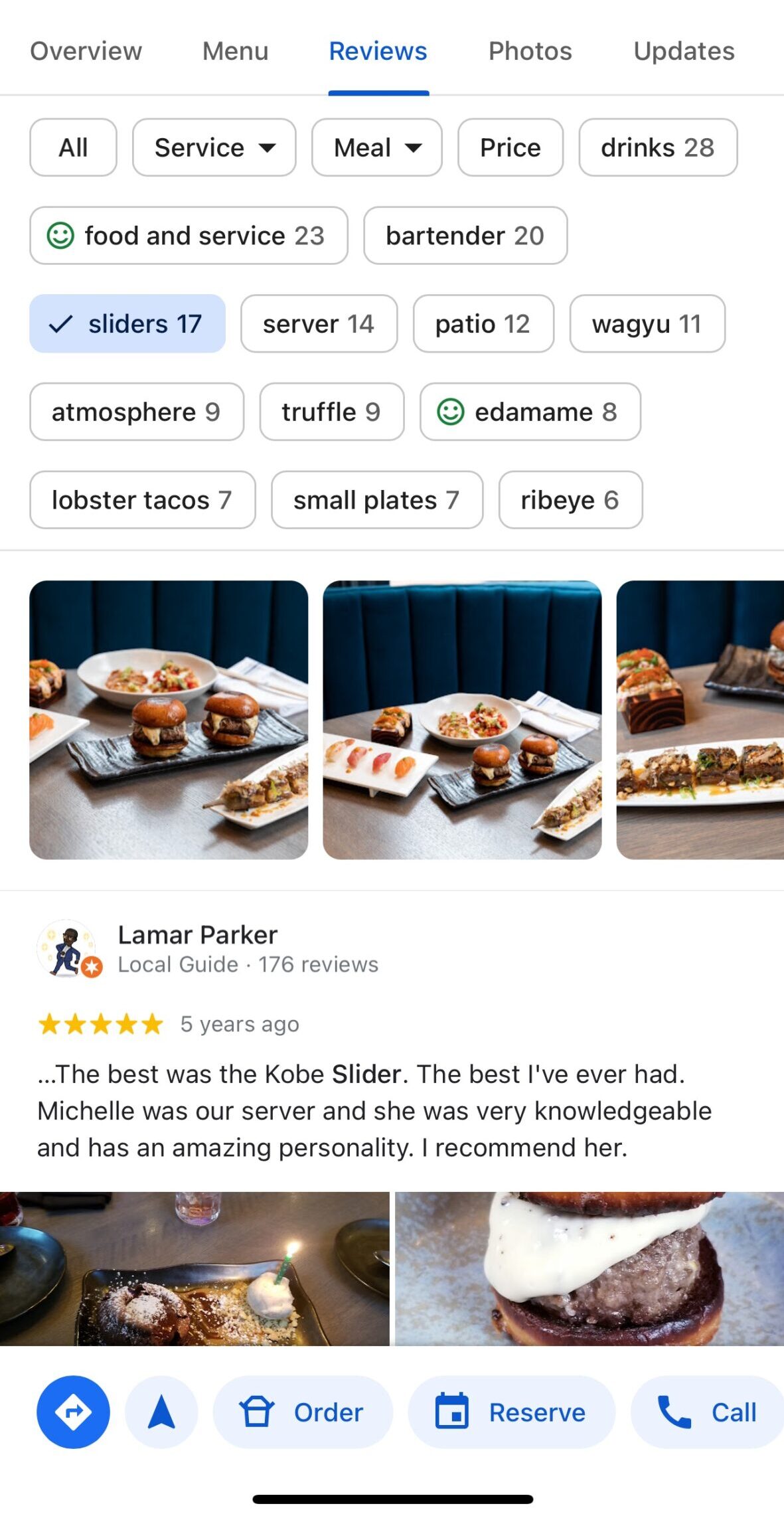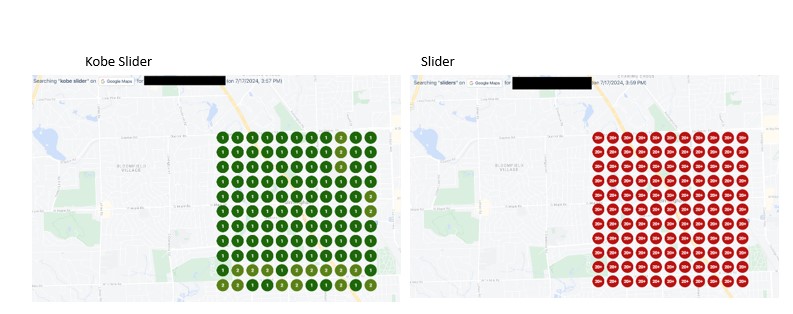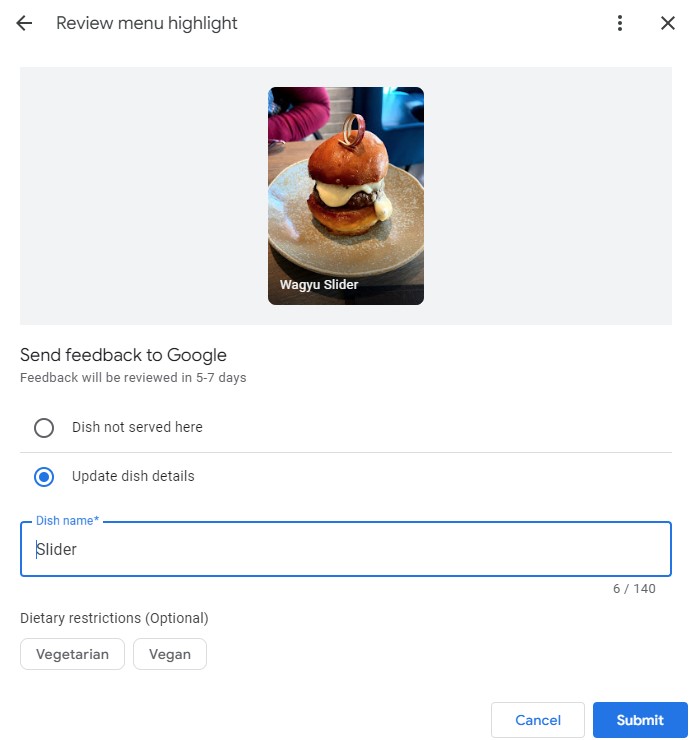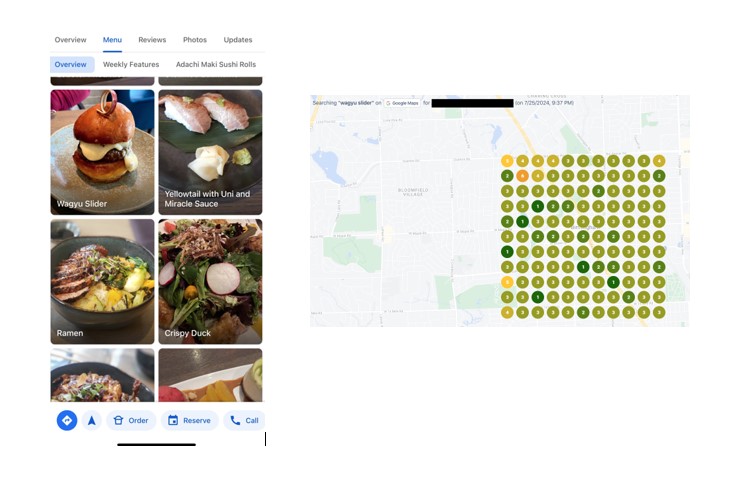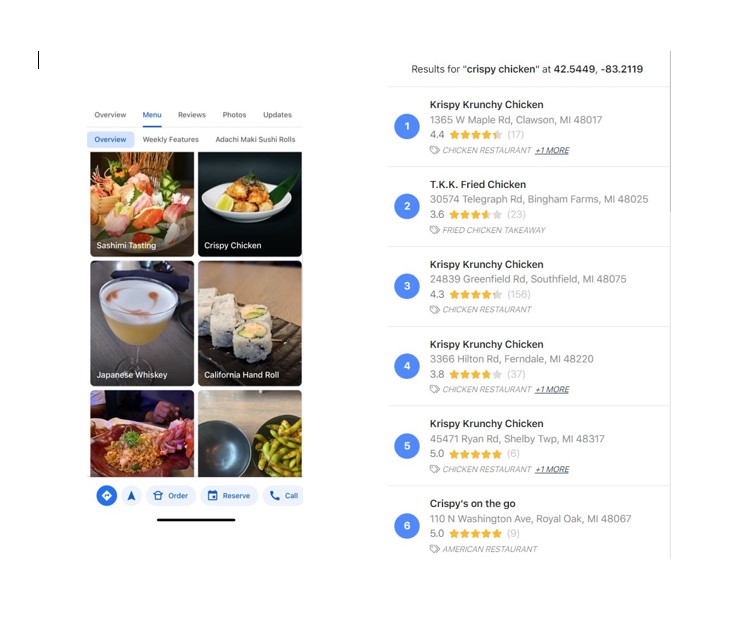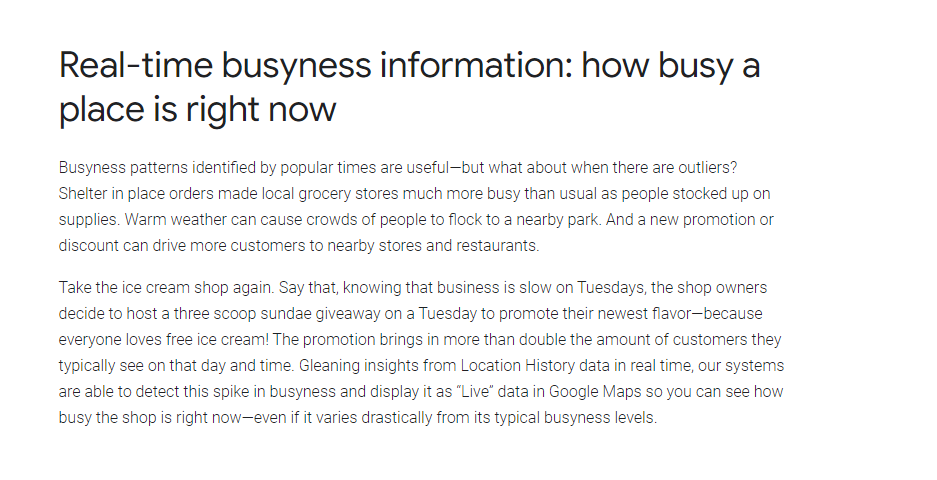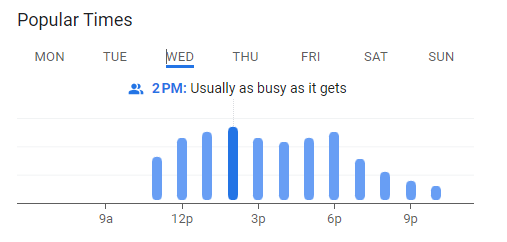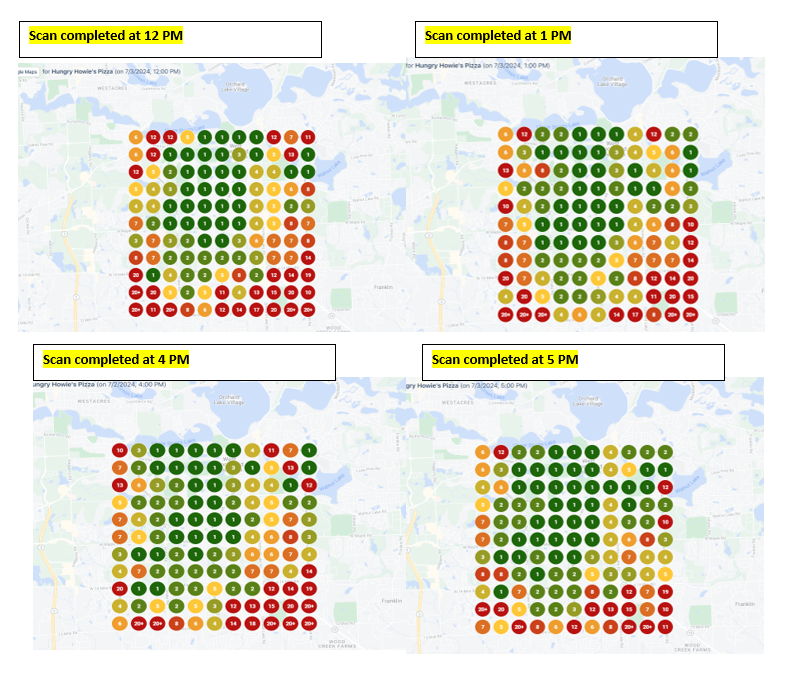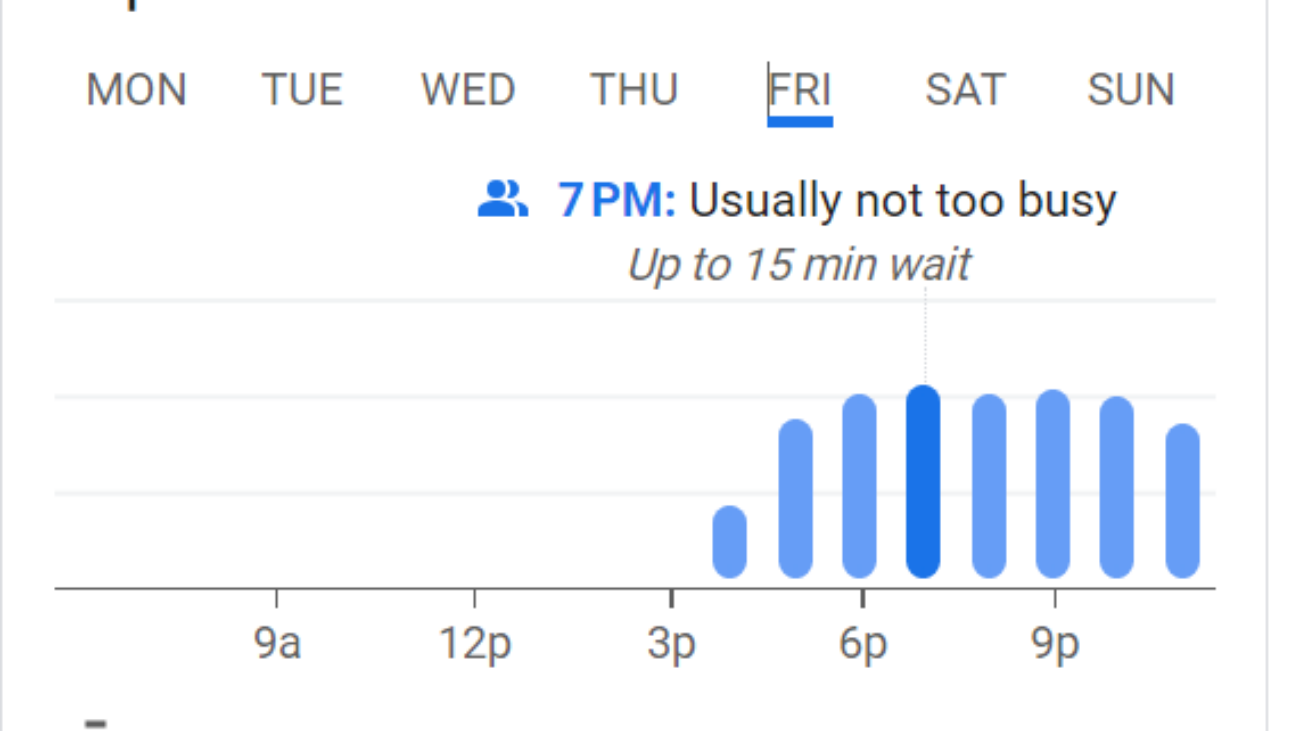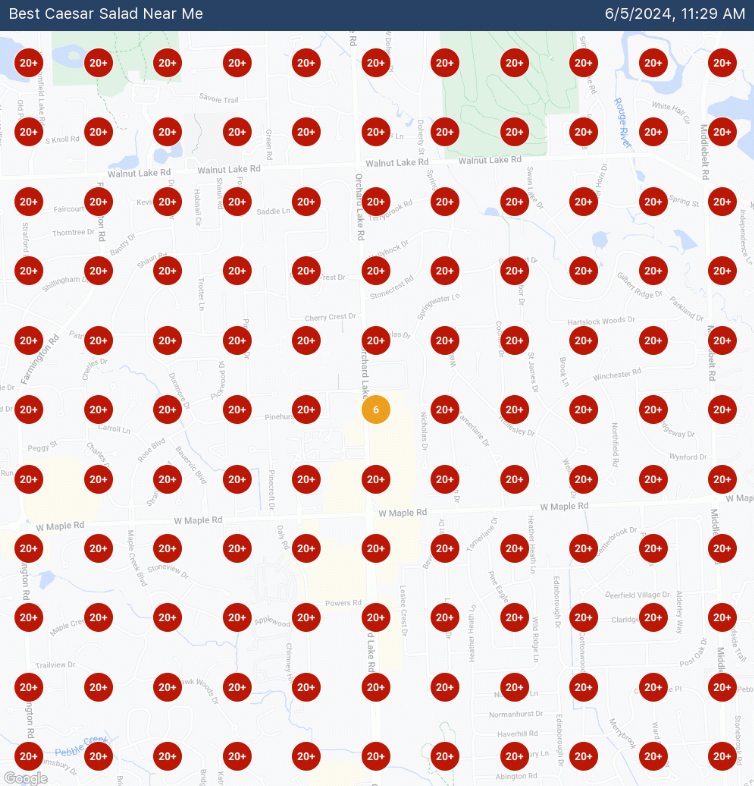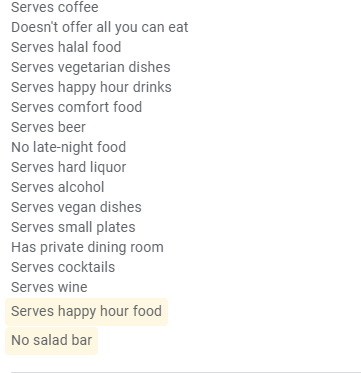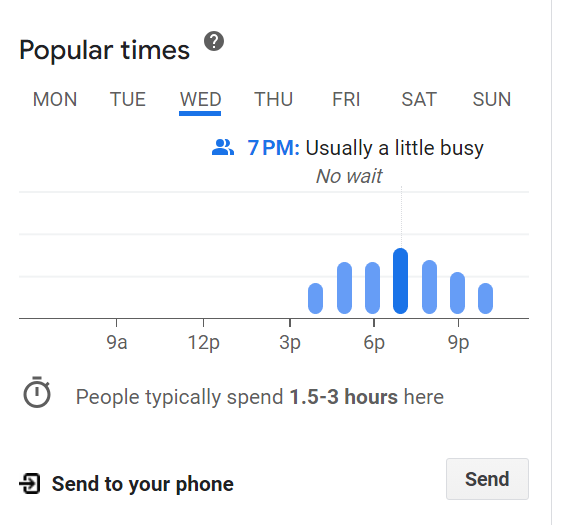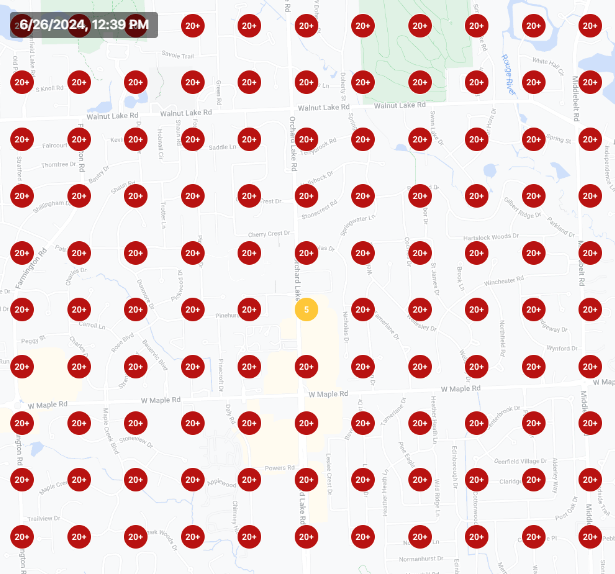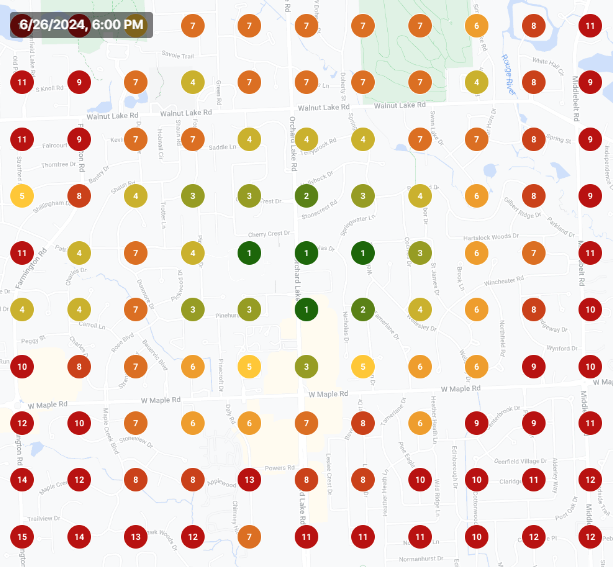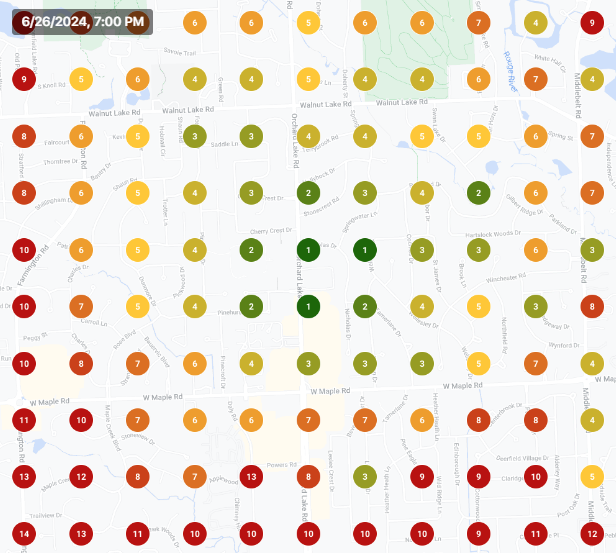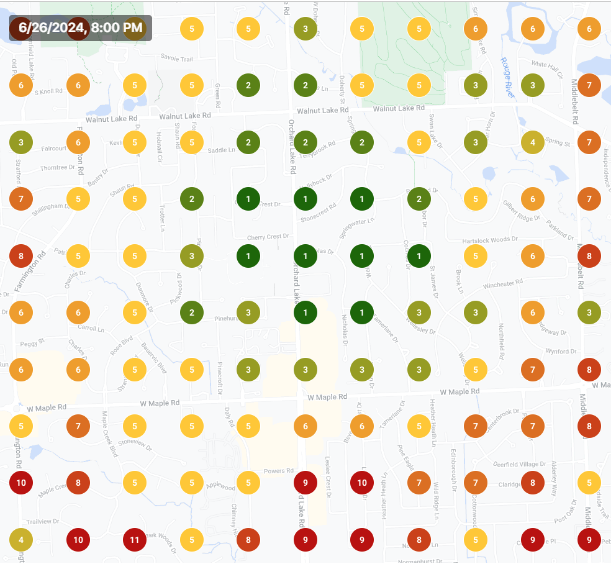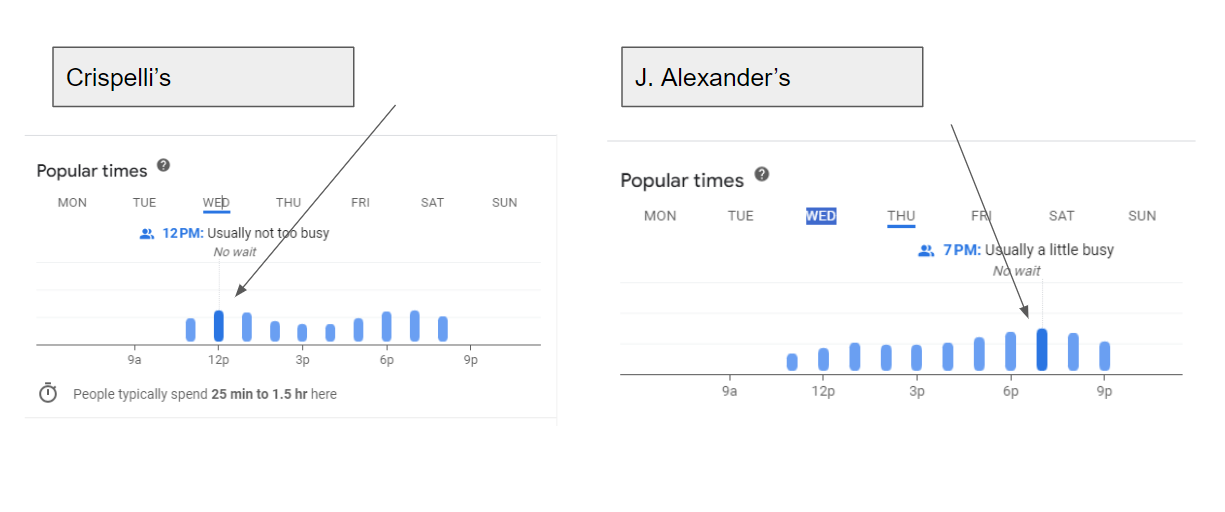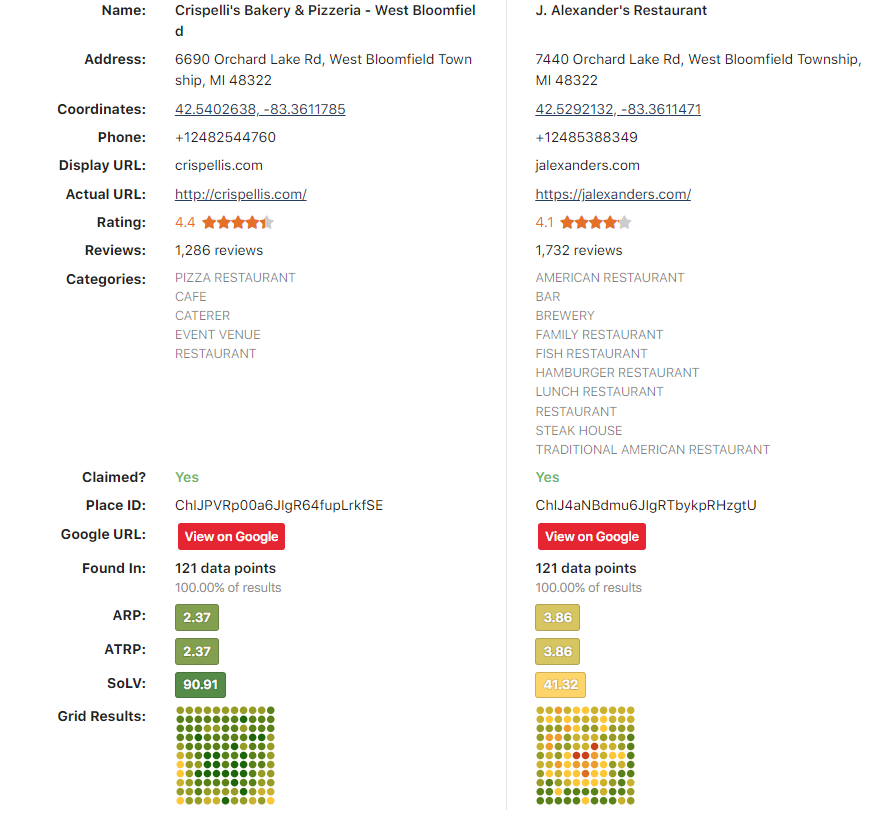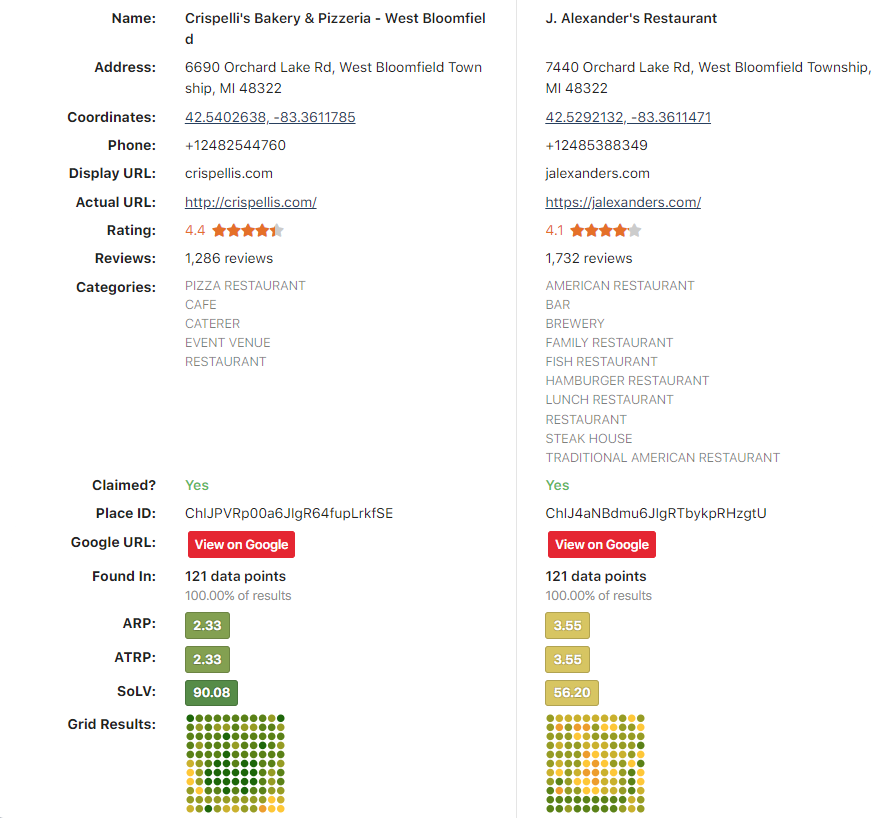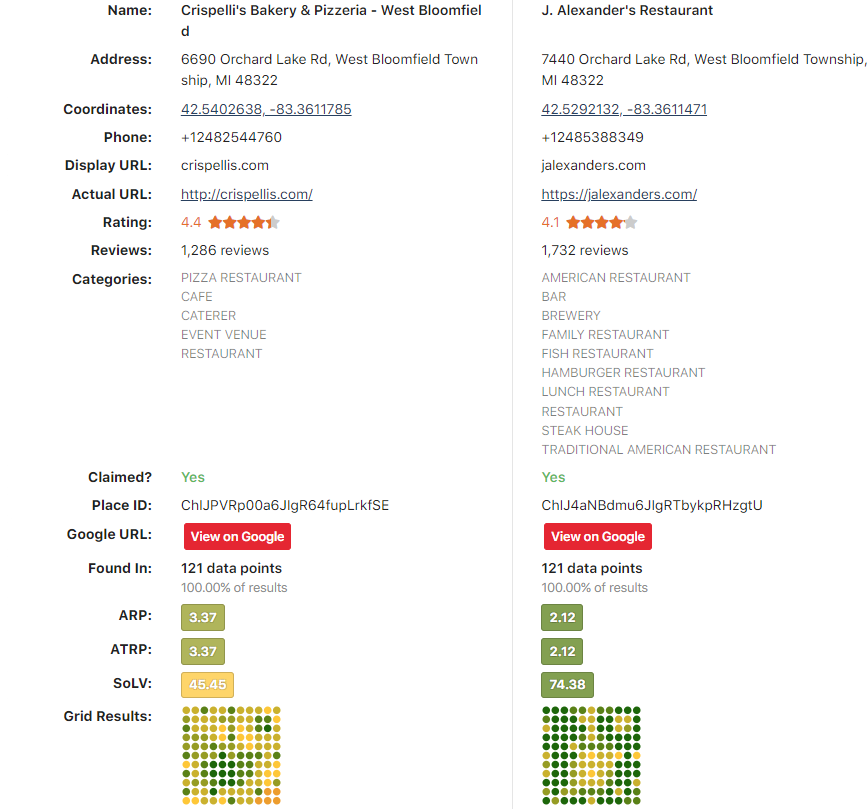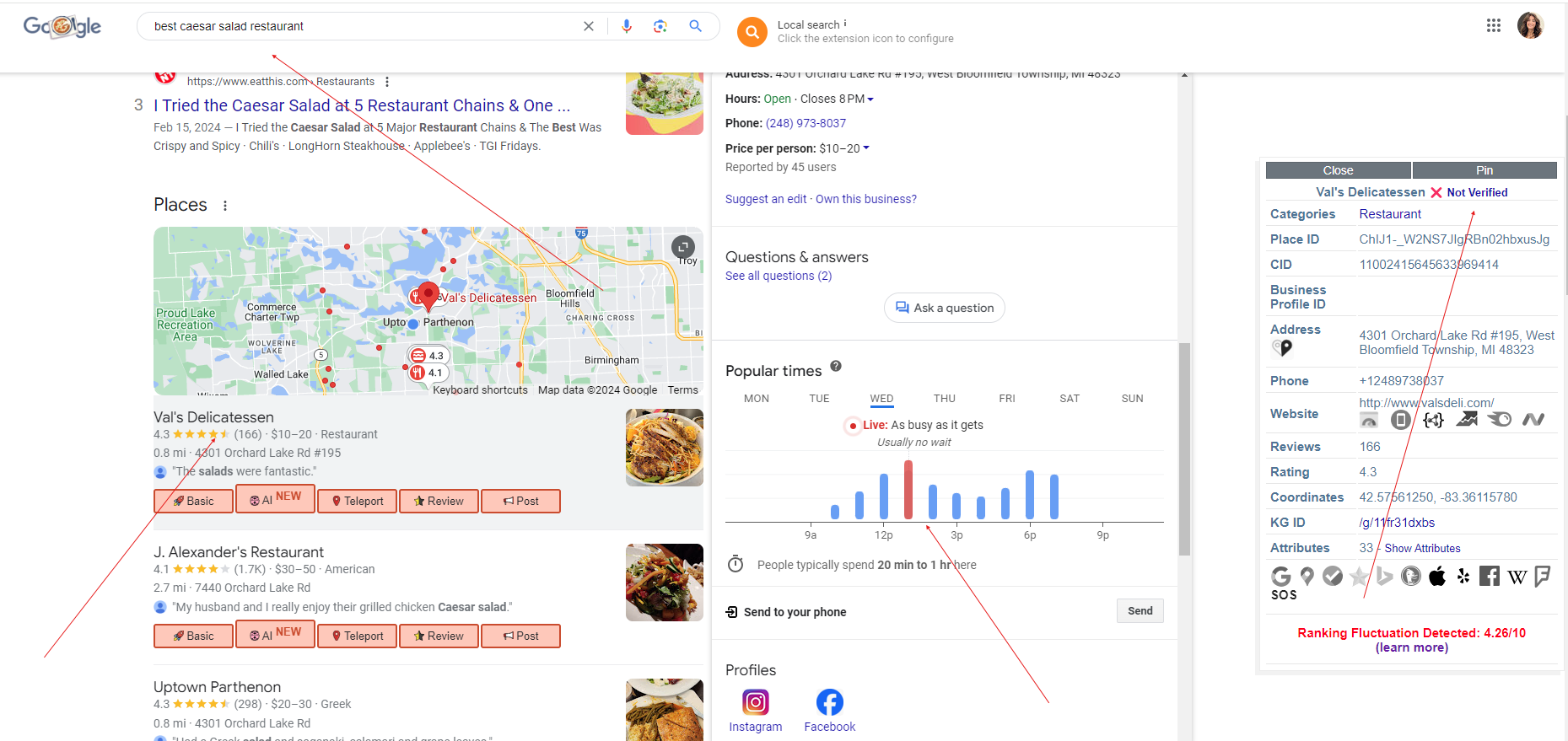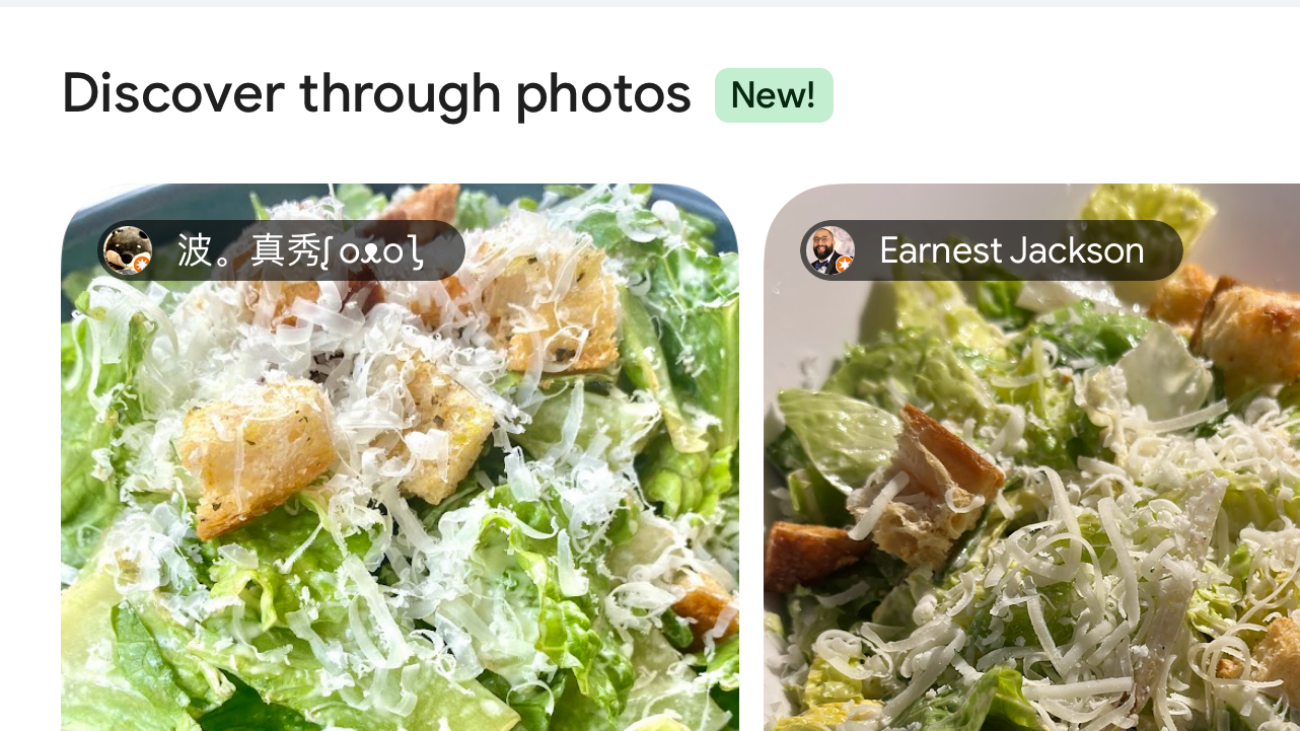For years, reviews have acted as powerful trust signals; helping businesses convert customers, build credibility, and climb local rankings. But in today’s AI-driven search environment, their role has evolved. Reviews are no longer just persuasive. They’re data. They’re content. And more importantly, they’re shaping how AI systems understand your business.
Businesses can’t afford to view reviews solely as ranking boosters. Today, they’re a foundational part of your content strategy. They aren’t just influencing buyers. They’re training the very models that answer consumer questions.
How Customer Reviews Influence Rankings in Google’s AI Search
In the past, reviews helped validate someone already considering your business. Today, they serve an additional and more strategic purpose. As AI systems interpret user queries, they don’t rely on your website alone. Instead, they scan a variety of sources, and customer reviews are arguably among the most valuable.

Reviews reflect how real people speak and what they genuinely care about. Phrases like “great patio on Sundays,” “surprisingly good for solo diners,” or “has gluten-free options” often don’t appear on your website but directly align with real-world search intent. That kind of language is now essential to how AI understands and ranks your business.
How AI Breaks Down Your Search into Synthetic Queries to Find Answers
Beneath the surface, what looks like a single reply is actually Google’s AI breaking your question into smaller ones and looks at them from different angles. As Michael King detailed in his blog on How AI Mode Works, your question isn’t answered directly. It’s broken into groups of synthetic queries. Some are obvious others are either implicit, inferred, or predictive.
Google’s models “fan out” across this hidden web of intent, scanning not just for factual matches, but for ideas that help complete a reasoning chain.
Original Query:
“Best restaurants for a birthday dinner”
How AI expands it:
- “Romantic restaurants with private dining” (implicit: celebration may involve ambiance or privacy)
- “Lively restaurants that allow cakes or balloons” (inferred: birthday = party setting)
- “Restaurants with group seating near me” (predictive: assumes you’re not dining alone)
- “Places that accept reservations for 6+ people” (pattern: many people search this after a similar query)
Original Query:
“How to clean suede sneakers”
AI-generated angles:
- “Best suede cleaning kits for shoes” (obvious product-based variant)
- “Is vinegar safe on suede?” (inferred from common concern)
- “How long does suede take to dry?” (predictive: related follow-up question)
- “DIY suede cleaner with items at home” (patterned off common cost-saving searches)
How Reviews Help AI Models Match Your Business to User Intent
“Now, we’re engineering relevance to penetrate systems of reasoning across an array of queries.” Michael King
That’s exactly where reviews come in. Let’s say someone searches:
“Where’s a quiet Italian restaurant that’s good for first dates and not too expensive?”
Your website may simply say: “Authentic Italian Cuisine in Downtown Chicago.”
But a customer review could say:
“Took my date here—the vibe was perfect. Quiet booth, dim lighting, and not too pricey for a nice pasta dinner.”
Even if your website was never optimized for keywords like quiet, date night, or affordable, that review creates associations the AI can act on. It connects the dots; not through metadata or keyword optimization, but through language that supports reasoning across multiple related queries.
We’re no longer just trying to match keywords to pages.
Instead, we’re now structuring content in a way that helps AI connect ideas and draw conclusions across multiple related searches — even ones that users haven’t directly typed out. Reviews are one of the most authentic and effective ways to do that.
What Reviews Can Do That Schema Markup and Pages Can’t
Schema markup is structured, but it can’t predict every way someone might search. Reviews are the unpredictable layer. They reflect edge cases, casual language, and real-world use that rigid metadata can’t capture.
Schema doesn’t influence ranking but it improves clarity and accessiblity for AI systems.
- Schema Markup is Structured and Predictable – Schema helps machines identify predefined data points like business hours, pricing, or review ratings using standardized formats. It improves clarity, especially for non-Google AI tools that struggle with JavaScript, but it doesn’t teach models how people talk about your business.
- Reviews Are Unstructured and Rich in Language Variety – Reviews contain the kind of unpredictable, natural phrasing users actually use in search. This includes slang, emotional tone, edge cases, and nuanced scenarios that structured data does not and cannot capture. The review content tells the machine how people experience and talk about your business.
- Schema Summarizes, Reviews Explain – Local review schema provides AI with a clear, top-level summary — like the rating and a direct link to the review text — which helps systems quickly understand sentiment and access the full content.
Reviews often surface use cases or attributes that aren’t included in schema markup or web copy. For example, schema might tell Google that a restaurant serves Italian food, but it won’t say that it’s surprisingly quiet on weekday afternoons or that it’s a hidden gem for vegetarians. Those kinds of details show up in reviews and they’re exactly what help AI models understand what makes a business relevant to more nuanced searches.
How does Google use reviews in AI Overviews?
It’s no longer just about collecting feedback. Google is indexing real-world experiences at scale, and every review is a data point that helps AI learn what your business is really like.
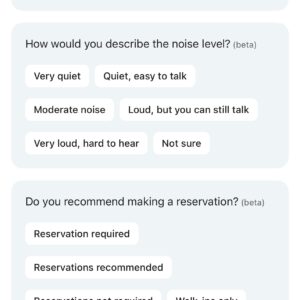
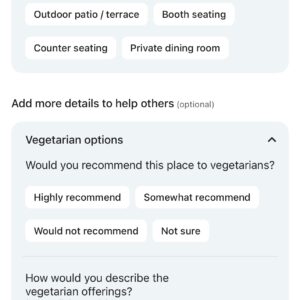
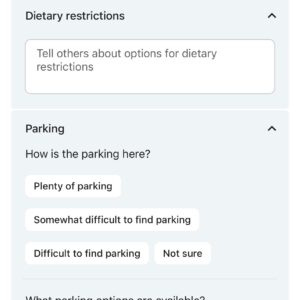
What used to be a simple review form has suddenly evolved. It’s no longer just about ratings and open-ended comments. Google now prompts users to provide structured details like noise level, average spend per person, seating types, dietary accommodations, and parking conditions.
This information doesn’t just help other customers. It feeds directly into Google’s AI systems, helping them understand how people describe and experience your business. That data supports more accurate, intent-driven search results especially in AI Overviews and conversational queries.
What Businesses Should Do Now
If reviews are now part of how AI “reads” your business, here’s how to adapt:
- Encourage specific reviews. Ask guests to share what they loved and why. Details matter.
- Monitor how people describe you. Their words may unlock ranking for queries you never expected.
- Respond and when possible add more context. Your replies add to the data set.
Why review responses matter to AI:
Responding to reviews has always been good business practice but in the age of AI-powered search, it may also become a key content signal.
While we don’t yet have definitive evidence that AI models are actively training on review replies, it stands to reason that these responses provide the kind of natural language and contextual detail that could help AI better understand businesses. If not already part of the training data, review responses are a likely future input as models evolve to answer more nuanced queries.
Example:
A user writes, “Loved the outdoor patio,” and your reply says, “Our patio seating is open year-round with heaters in the winter.”
That added detail could eventually satisfy a query like “Which restaurants have heated patios?”
Another example:
A customer says, “Great gluten-free options,” and your response adds, “Thanks! We also offer a full gluten-free dessert menu.”
This could support future AI-generated results for “Places with gluten-free desserts near me.”
Until more testing confirms exactly how review responses are being used, the best approach is to be forward-thinking. Write replies not just for the customer who left the review but for the next one who’s searching for an answer.
Closing Thought:
We used to write for Google. Now we need to think about how our customers write about us.
Reviews aren’t just social proof anymore, they’re AI training data. They’re your relevance engine and what AI models use to determine when your business is relevant to a wide range of queries. The structured content that feeds the fan-out of search queries AI models generate. In a world where search is shifting from keywords to conversational search, reviews might be the most valuable content your business has going forward.
Ready to harness the power of your reviews as AI signals and truly optimize for the future of search? Contact Reputation Arm today to build a review strategy that gets your business found!

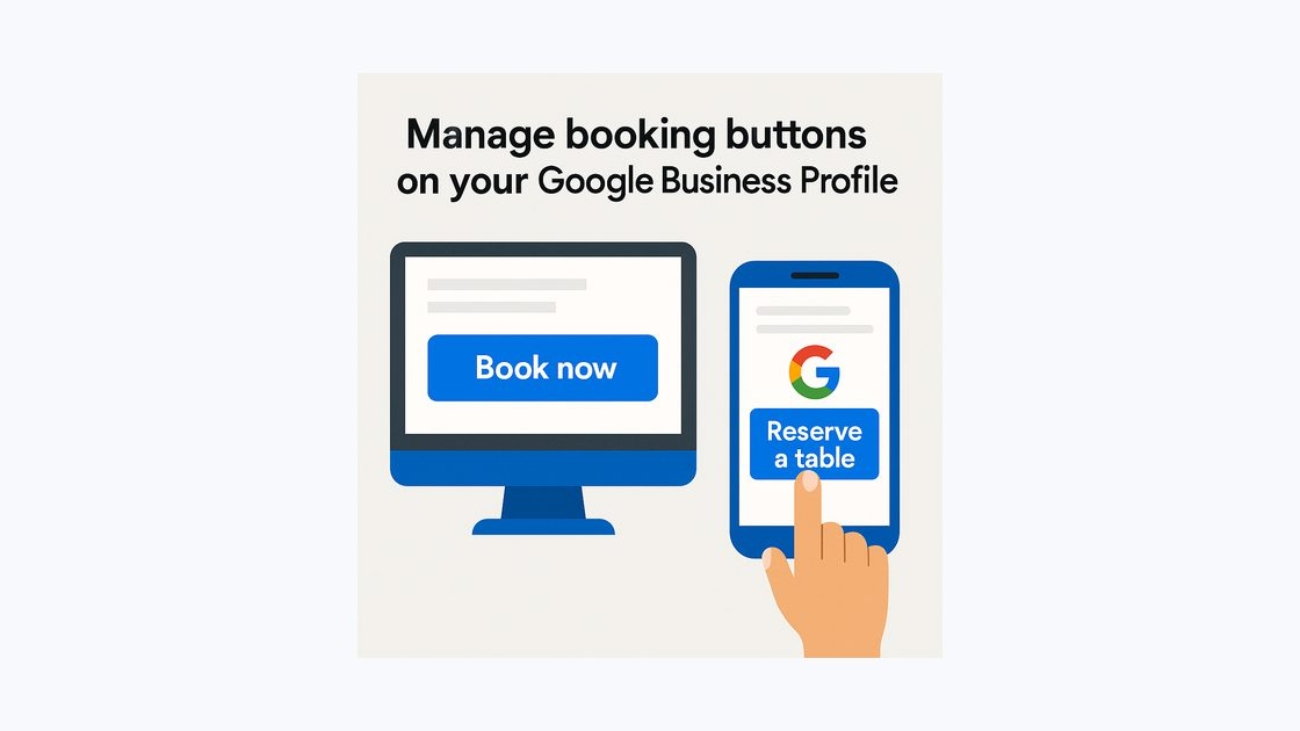
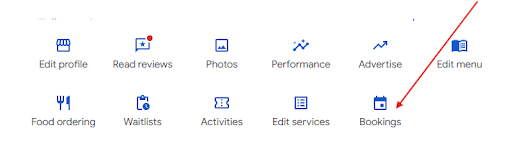
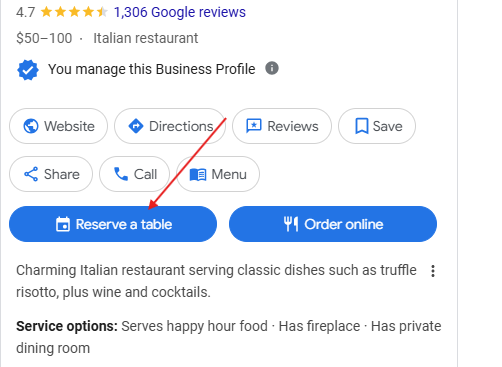
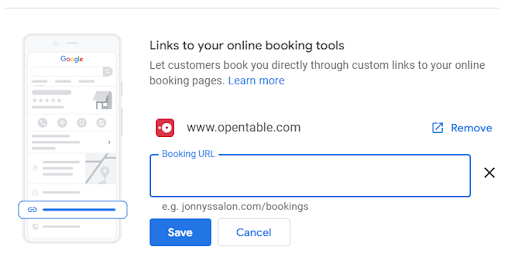
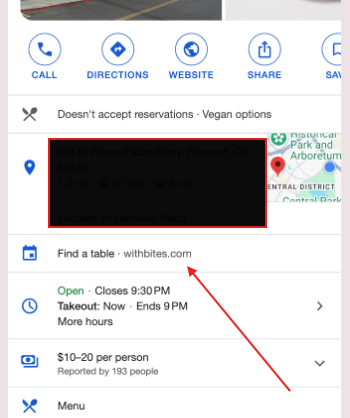
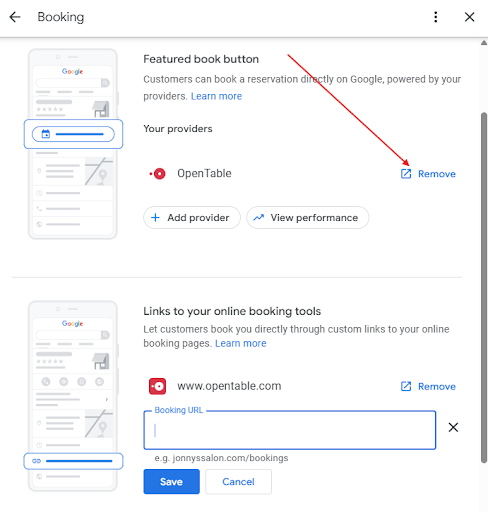
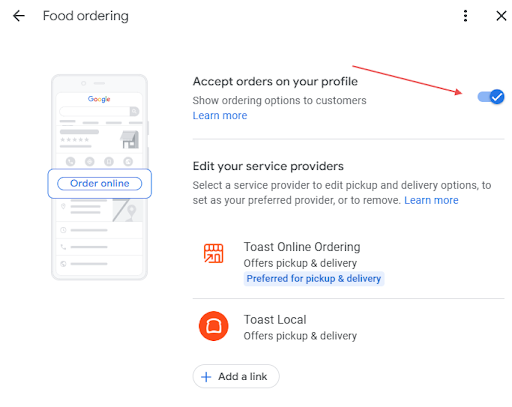
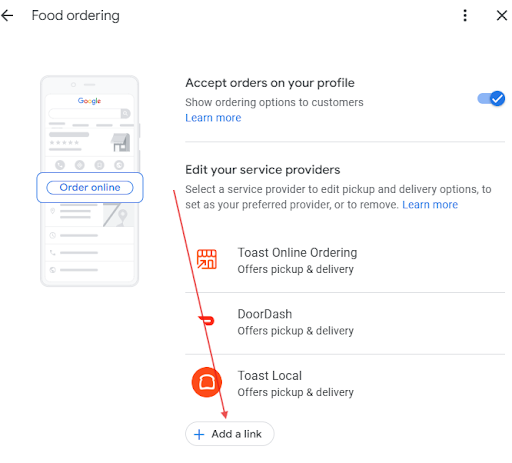
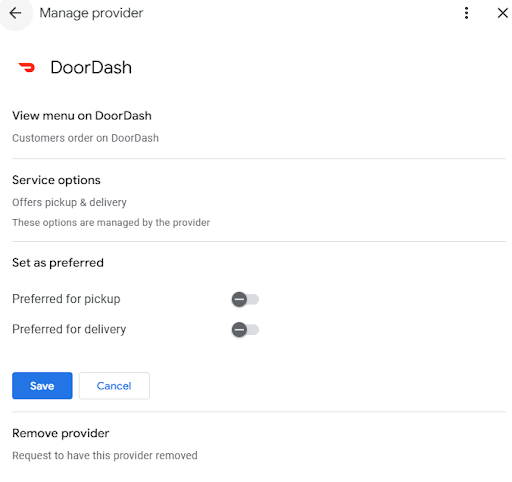
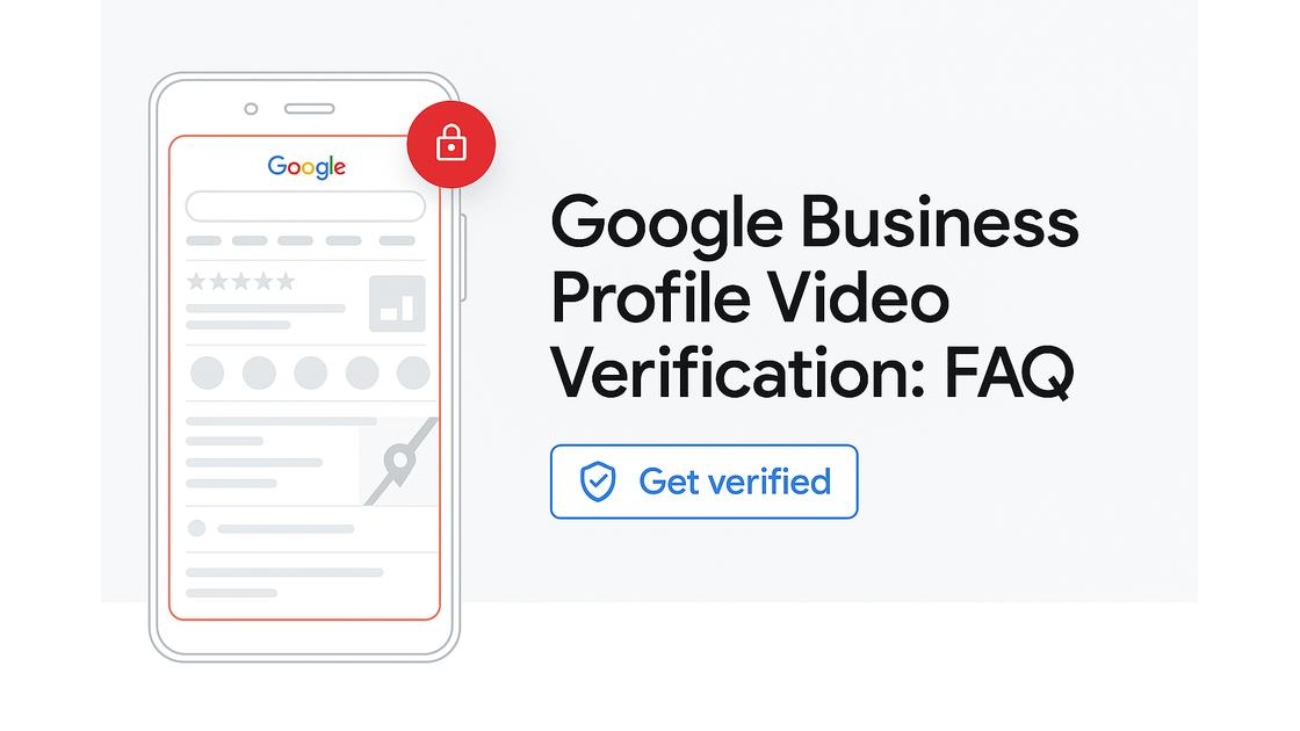
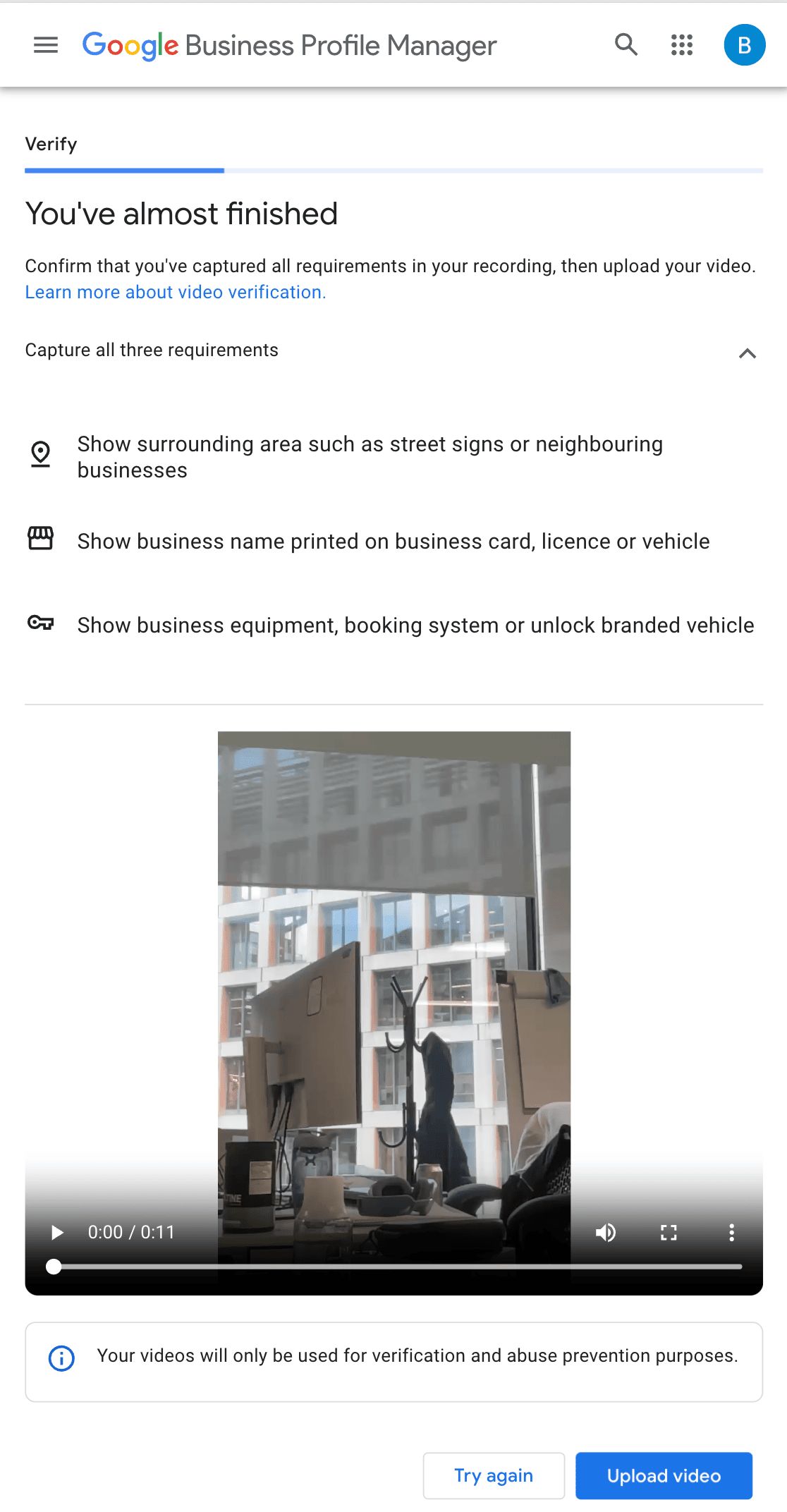
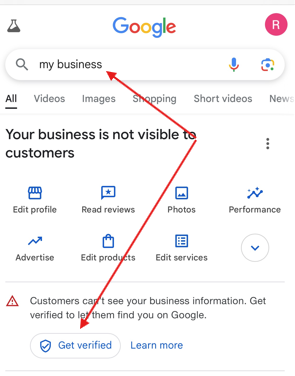
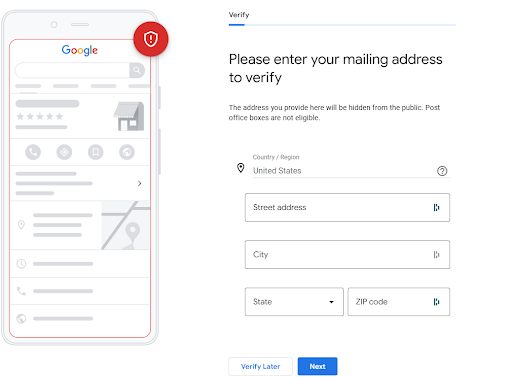
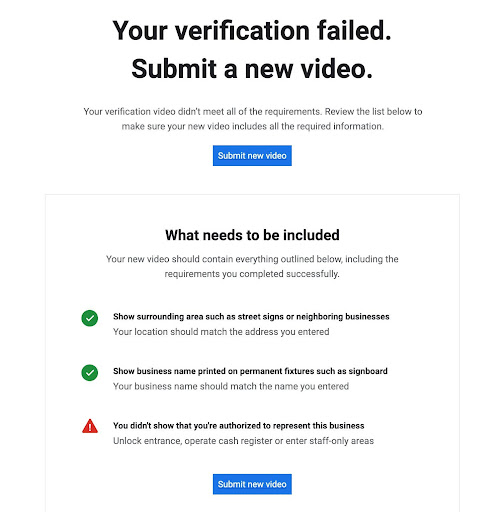
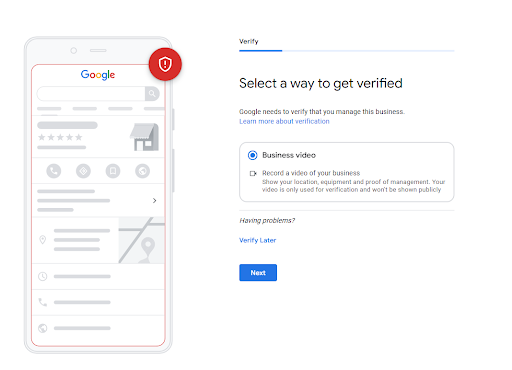
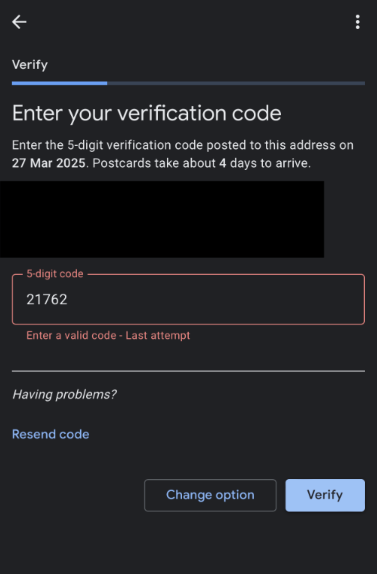

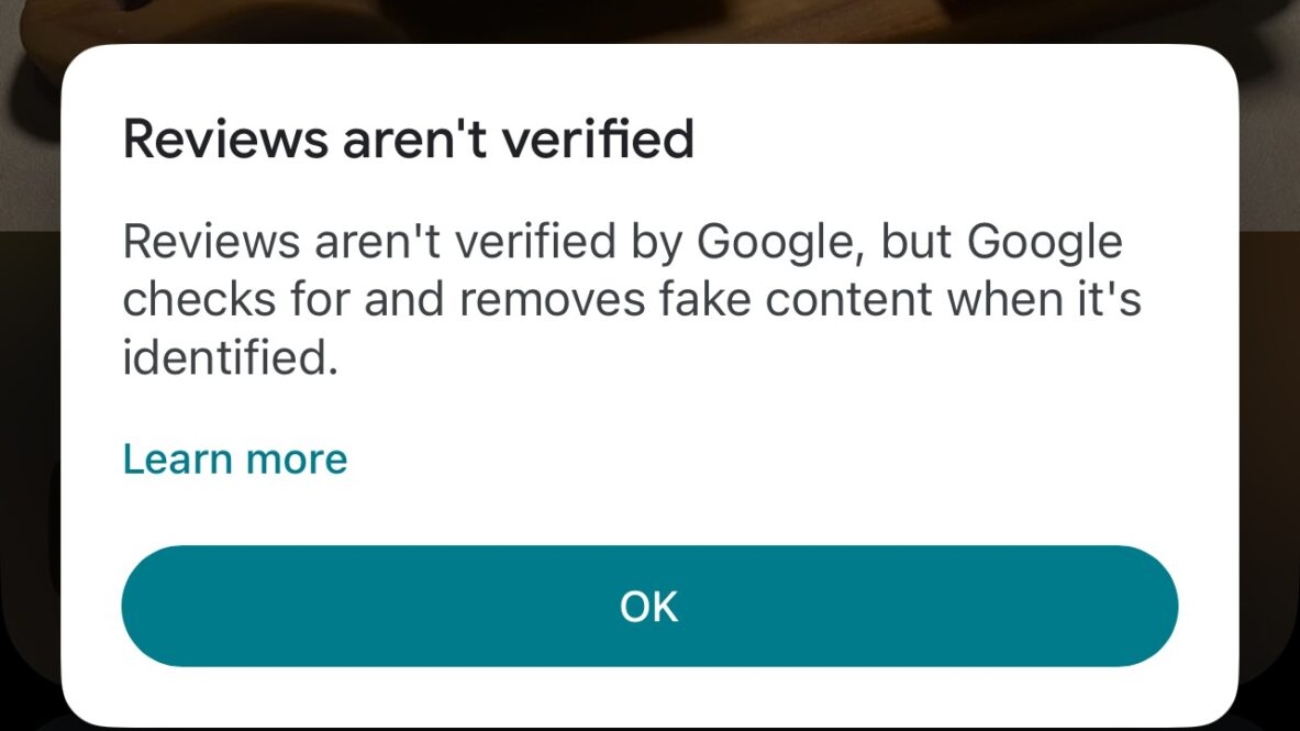
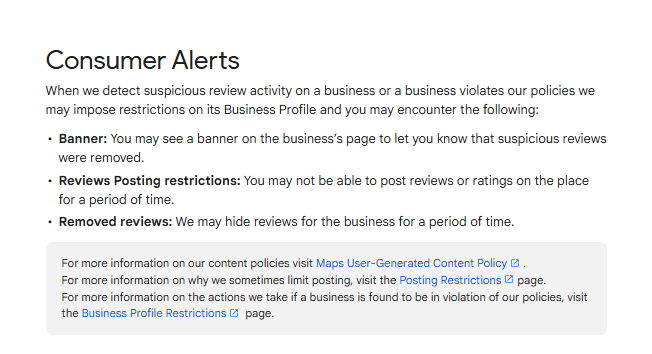
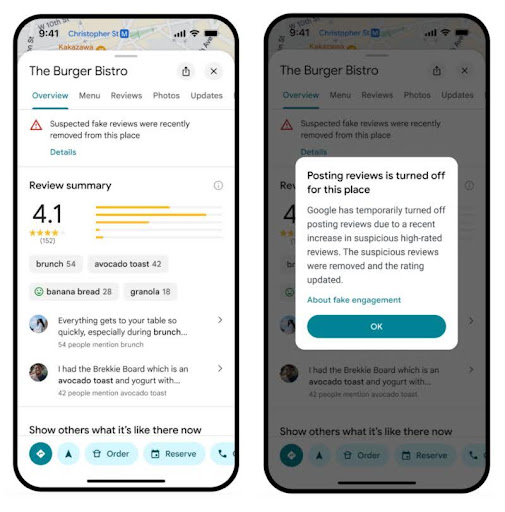
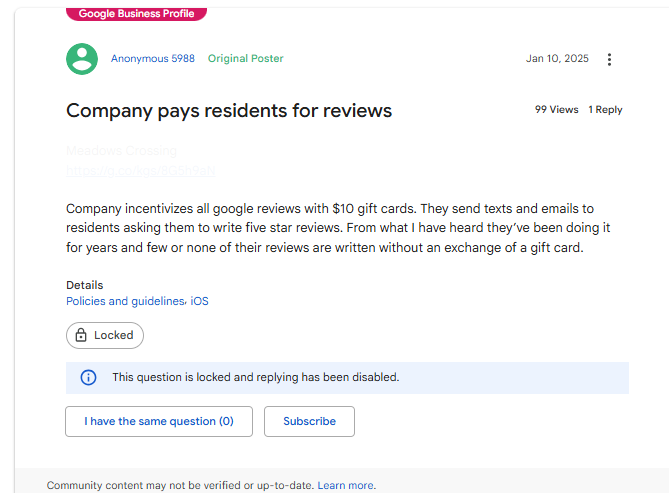
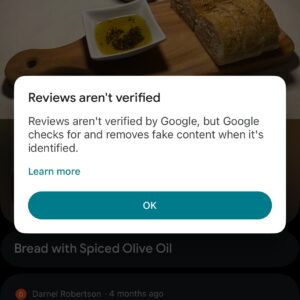
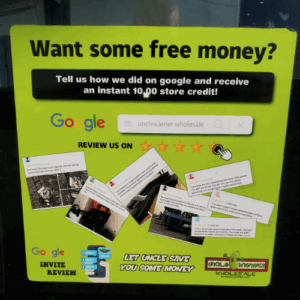
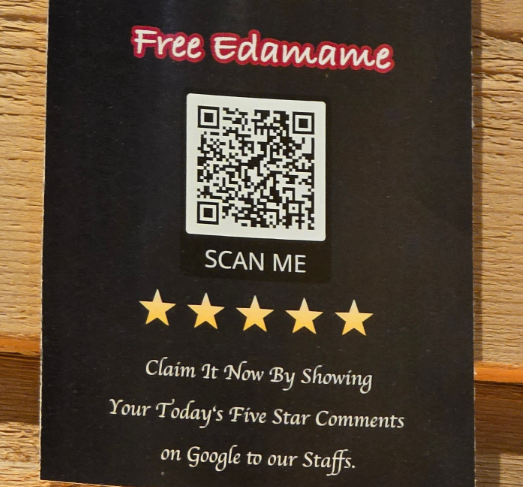
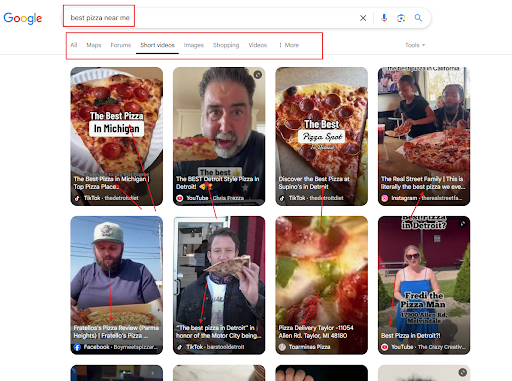
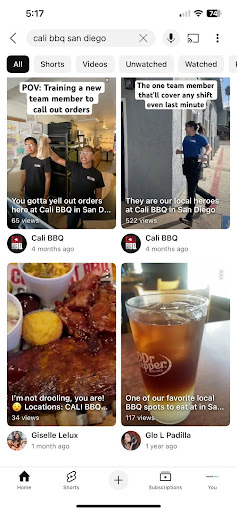
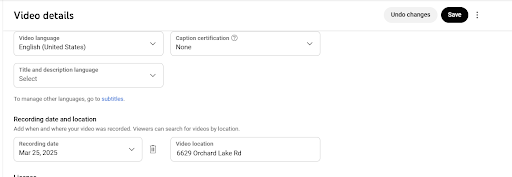

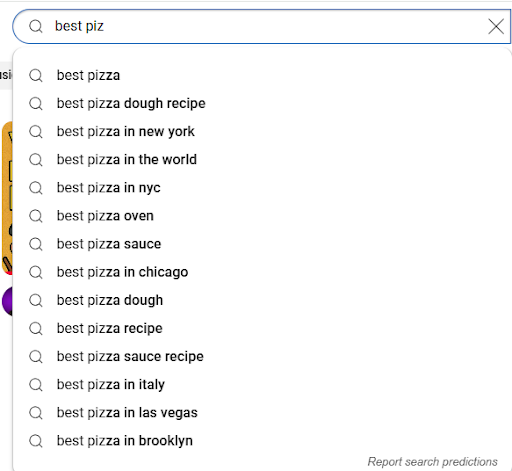
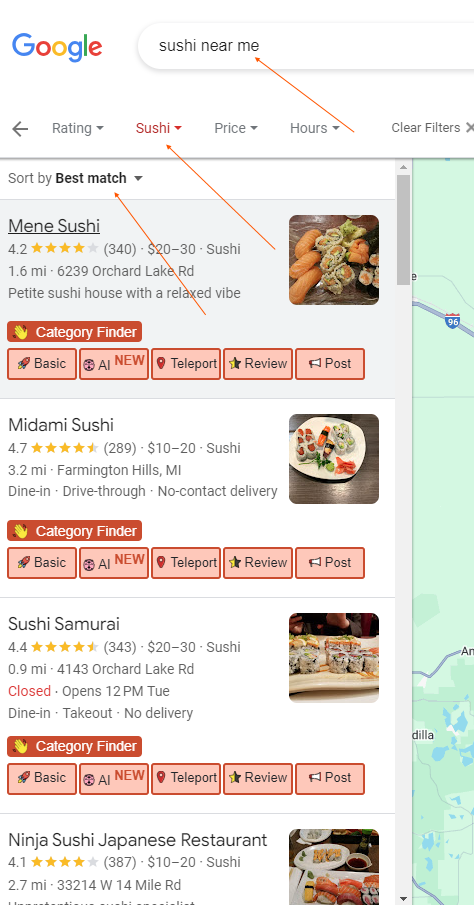
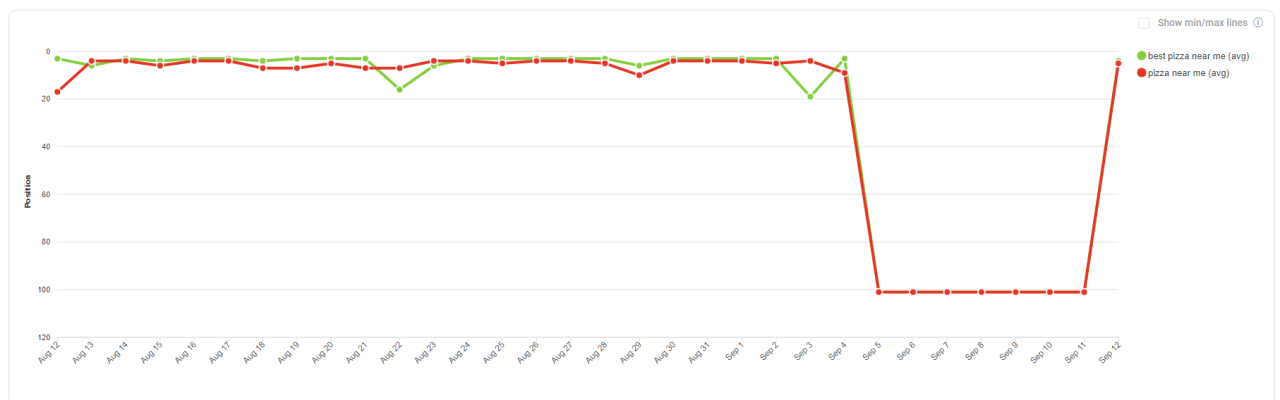
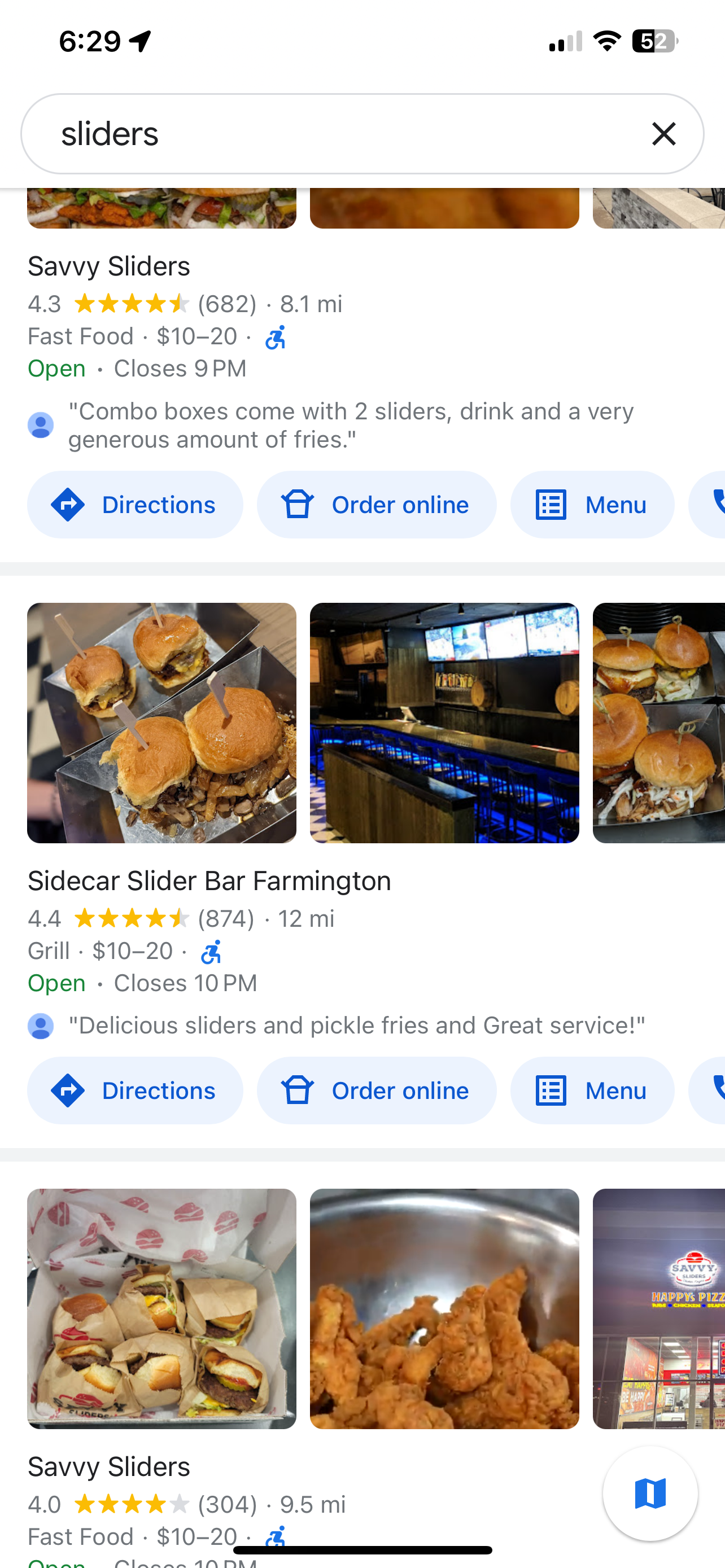
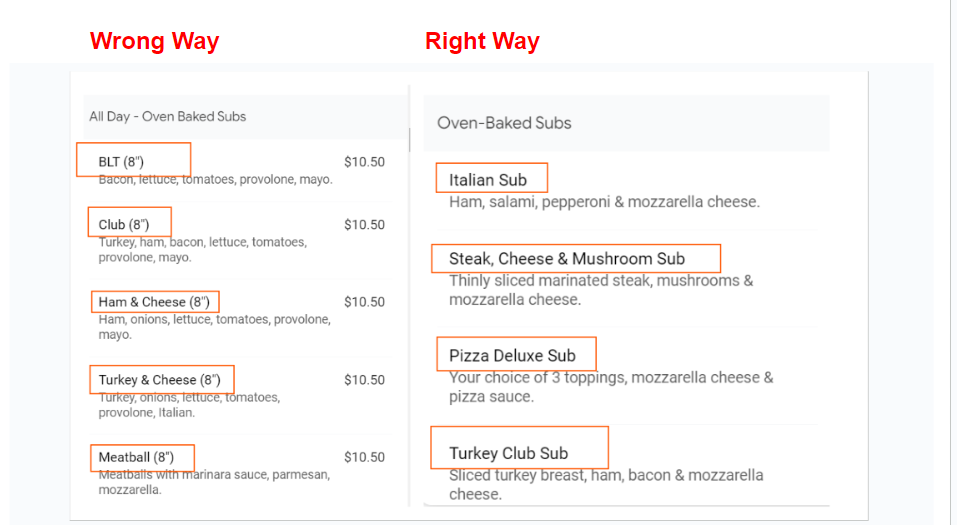

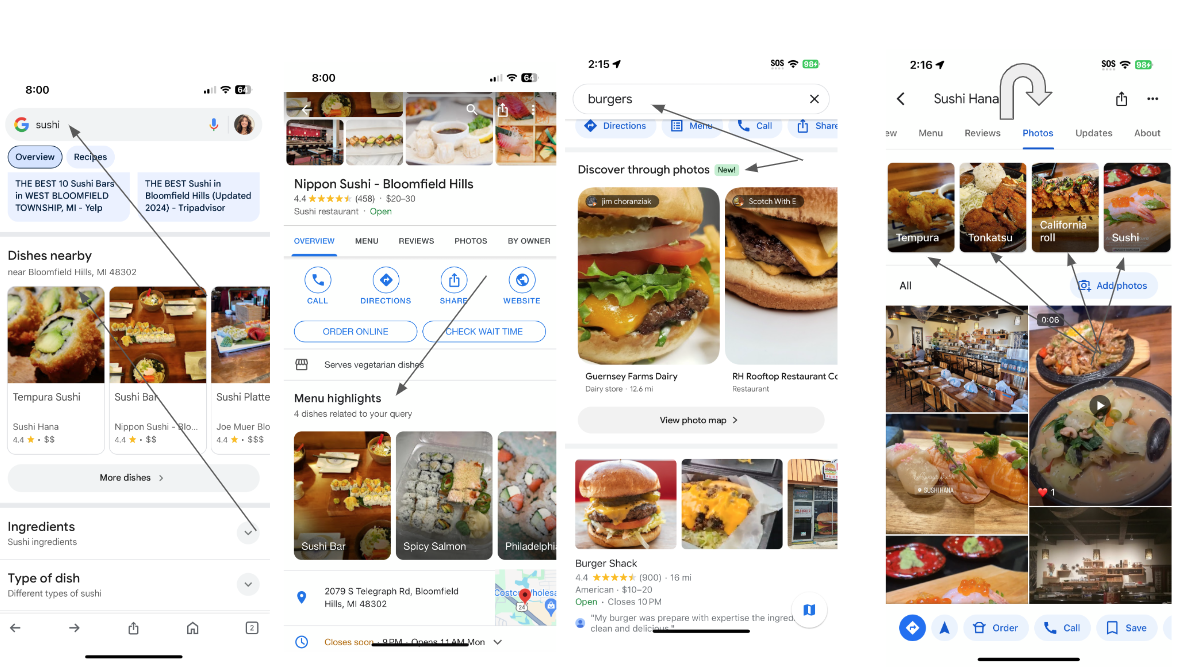
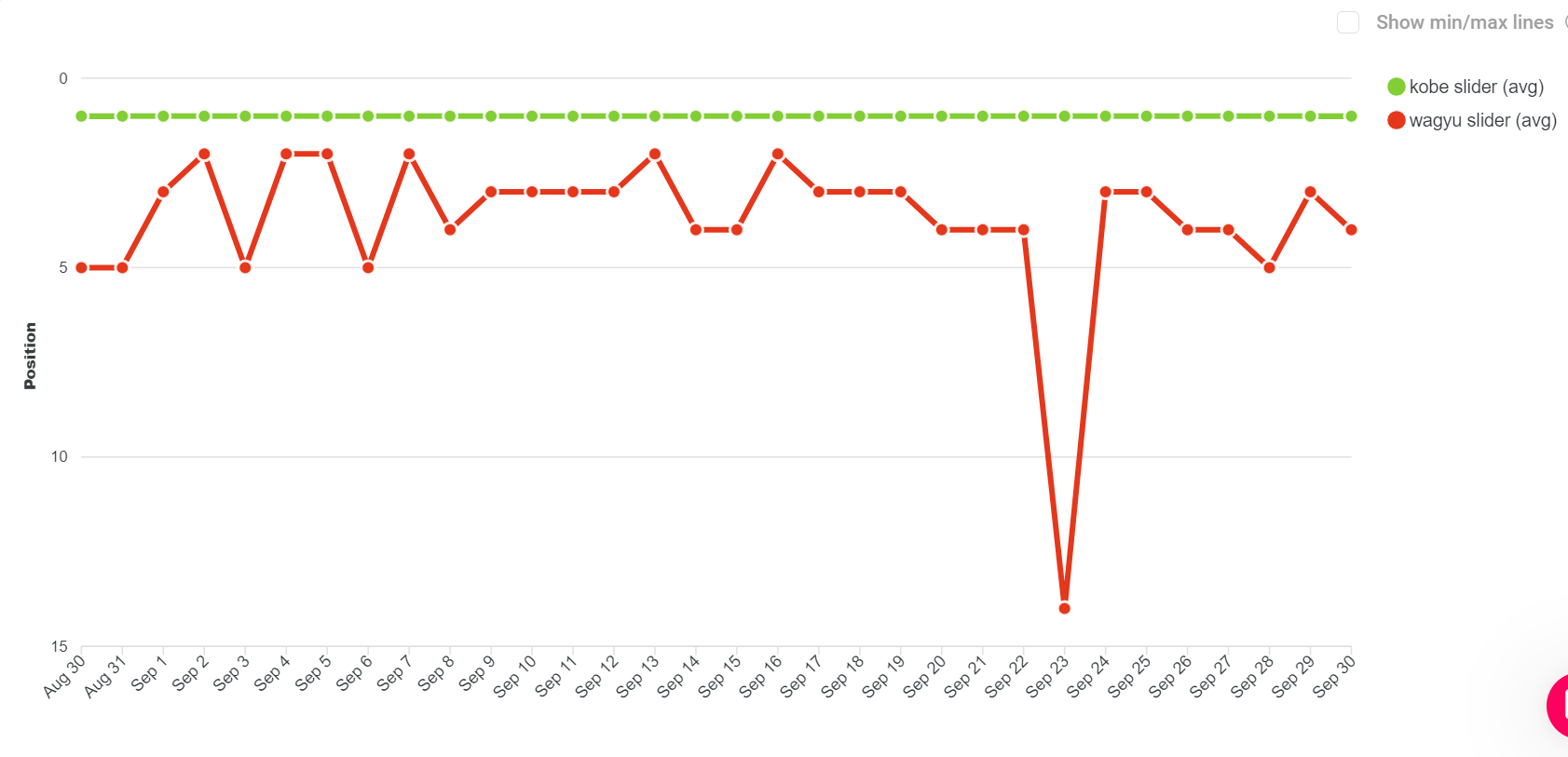
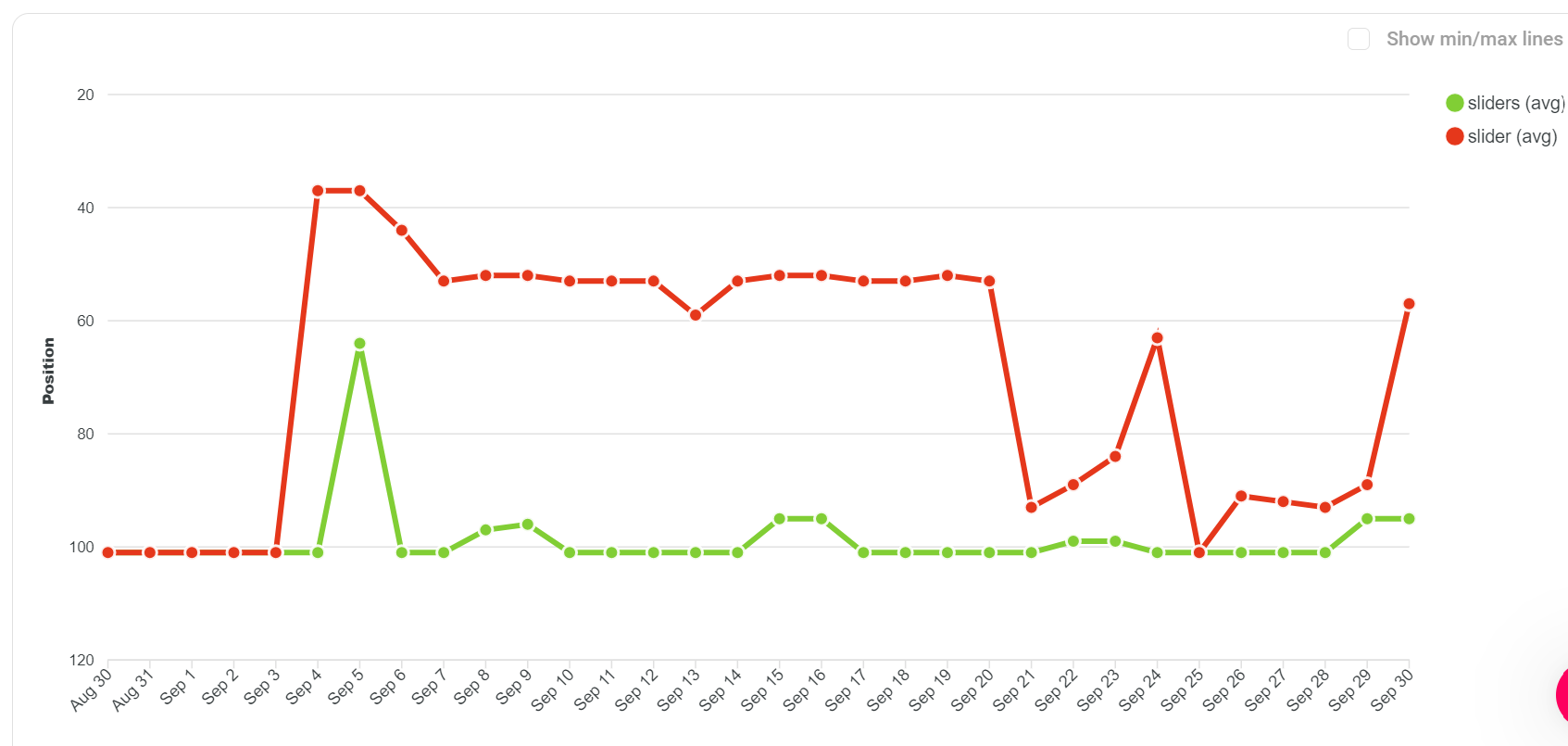 The term “slider” ranked at the time a photo category labeled “slider” was visible, giving it a boost. This difference shows how critical it is for signals on your Google Business Profile to match search query intent—right down to variations of singular versus plural forms.
The term “slider” ranked at the time a photo category labeled “slider” was visible, giving it a boost. This difference shows how critical it is for signals on your Google Business Profile to match search query intent—right down to variations of singular versus plural forms.