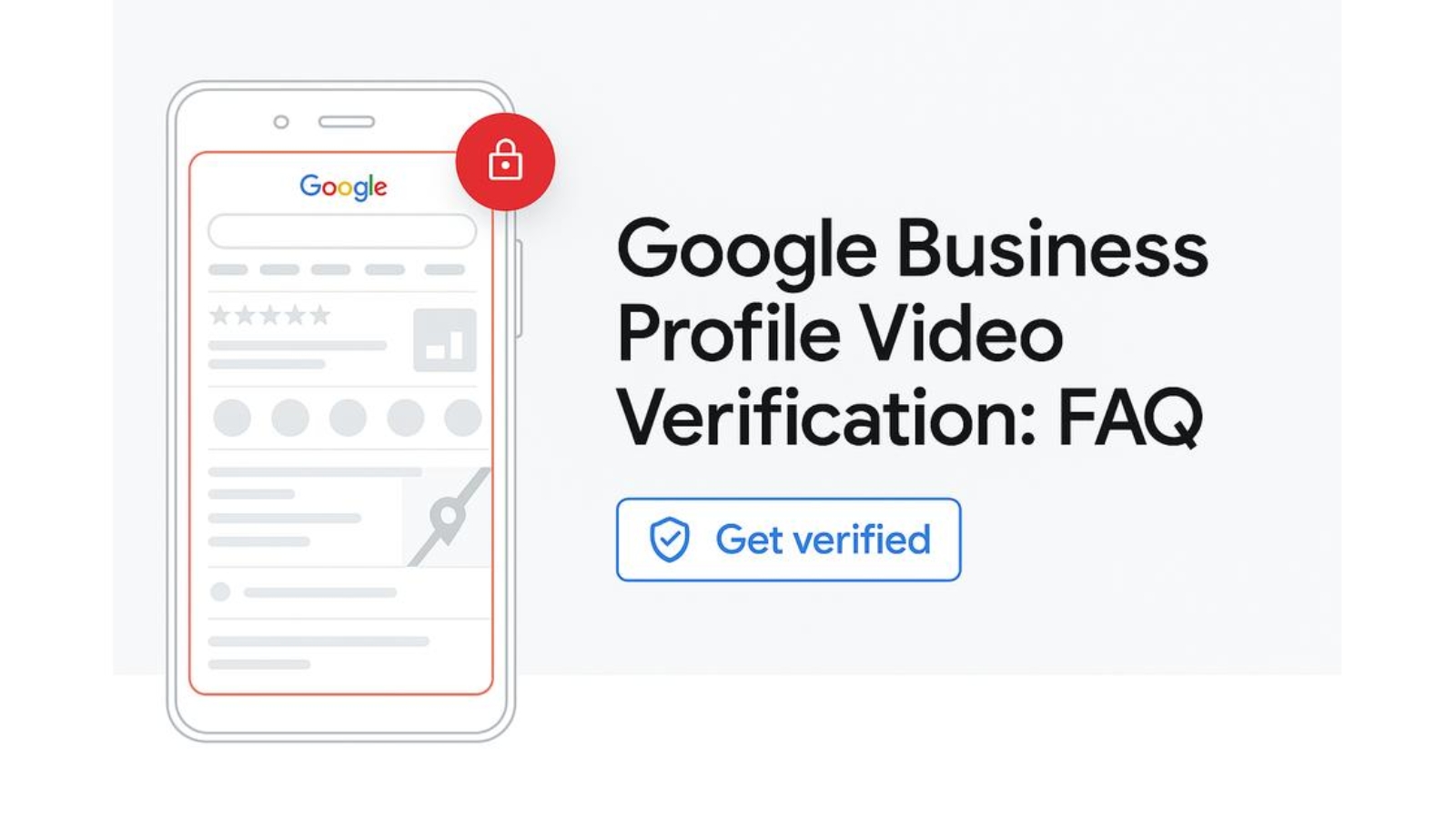Getting Started with Video Verification on Your Google Business Profile
This FAQ guide breaks down everything you need to know about verifying your Google Business Profile, with a special focus on video verification—Google’s newer method for proving your business exists and operates as claimed. Whether you’re a storefront or service-area business, this guide walks you through each verification option, what to prepare, and how to troubleshoot common issues, so you can get your profile live and visible on Google Search and Maps without unnecessary delays. You can also watch this helpful video on Google Verification.
Why did Google introduce video verification for business profiles?
Google introduced video verification for Business Profiles to improve security, reduce spam, and speed up the verification process. Postcard verification often took days, delaying access, while video verification provides a faster alternative. It also strengthens fraud prevention by making it harder for bad actors to falsify business locations or claim listings they don’t own.
What are the available methods to verify my Google Business Profile?
- Video Verification – Requires a real-time video from your mobile phone showing your business location, signage, and proof of operations. Google will need access to your mobile camera and location. Video verification can not be done on a desktop.
- Phone or Text Verification – Some businesses receive a verification code via call or text to their registered phone number.
- Email Verification – If eligible, Google will send a code to the business email associated with the listing.
- Live Video Call Verification – A Google representative verifies your business in real-time through Google Meet. You must show proof of your business location and operations.
- Bulk Verification – Bulk verification is available for businesses with 10 or more locations, allowing them to bypass standard verification once their account has been approved for bulk verification.
- Postcard Verification – Google mails a postcard with a unique code to your business address, which you must enter in your profile. This option is the least available method.
What should I prepare before starting the video verification process if my address is not displayed?
For Service-Area Businesses (SABs):
Since SABs do not have a public storefront, you must prove your business operates in the claimed service area. Your video should include:
- Your Service area – Show recognizable street signs, landmarks, or advertisements in your service area. Avoid generic land or unmarked locations.
- Business existence – Display branded work vehicles, tools, uniforms, or marketing materials. A strong example is unlocking and starting a branded van, then showing equipment inside.
- Proof of management – Record yourself performing a service and using your tools to perform services (e.g., carpet cleaning) and show business documents like invoices, registration, or utility bills matching your Business Profile name.
- For more information you can visit the Google Verification support page or watch this helpful video.
What should I prepare before starting the video verification process for a storefront business?
For Location-Based Businesses (Brick-and-Mortar):
Businesses with a physical location that customers visit must provide the following verification proof:
- Exterior of the Business – Show your storefront, including clear signage with your business name. Capture nearby landmarks or street signs to confirm the location. Window decals and small signs on office buildings are acceptable.
- *Failure to provide proper signage will result in a failed verification.
- Interior of the Business – Record inside the business, highlighting tools and branded items such as menus, posters, inventory, or workspaces that reflect the nature of your business.
- Proof of Management – Show yourself unlocking the front door, accessing the point-of-sale (POS) system, unlocking the interior doors, handling inventory, using tools on the job or displaying business licenses, tax documents, or other official paperwork.
*Make sure your camera is steady when recording a document and allow the camera to stay on the document for a few seconds to ensure it is visible.
For more information you can visit the Google Verification support page or watch this helpful video.
How long should my video verification be?
Your video should be at least 30 seconds but no longer than 5 minutes, ensuring all required elements—such as signage, proof of operations, and location—are clearly shown. Before starting, make sure you’re logged into the correct Google account with owner or manager access to complete the verification successfully. You now have the ability to preview your video before submitting it, making it easier to confirm everything is clearly captured—saving time and helping avoid potential resubmissions.
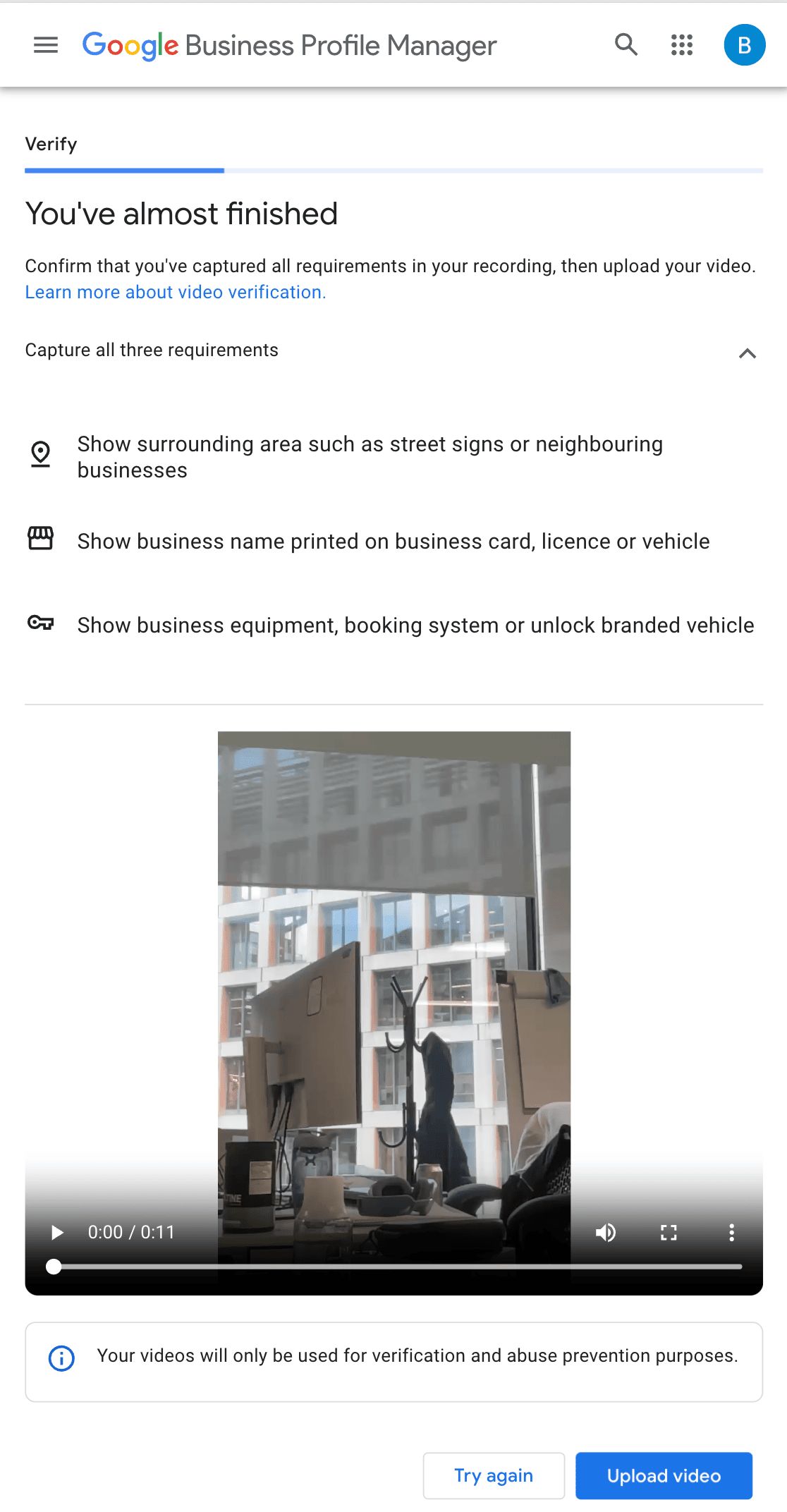
How do I initiate the video verification process for my Google Business Profile?
To initiate the video verification process for your Google Business Profile, follow these steps:
- Use a mobile device—video verification must be done on a smartphone or tablet; it cannot be prerecorded or completed on desktop. If you select “Get verified” on desktop you will be prompted to scan a QR code and complete the verification on a mobile device.
- Enable location services and camera access – Before starting, ensure location services are turned on for your device and that your camera and microphone have permission to record.
- Log into the correct Google account associated with your Business Profile.
- Search my business or go to Google Business Profile Manager and look for the “Get Verified” button.
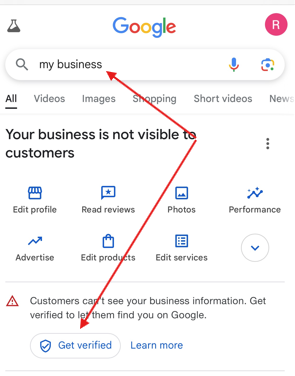
- If video verification is required, Google will prompt you to begin the process.
- Prior to viewing the verification methods; Google may prompt you to enter your address or phone number. Make sure to use the address that is associated with the GBP.
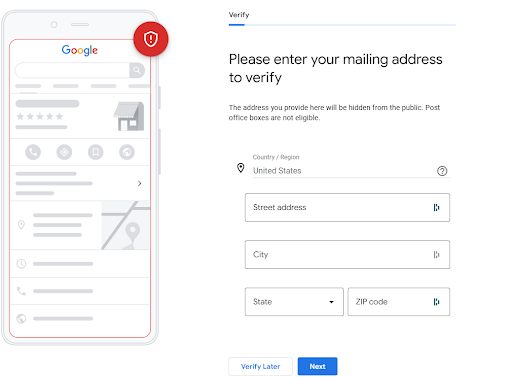
- Follow on-screen instructions — Google will guide you to record specific elements. For brick-and-mortar businesses, show your storefront, signage, interior, and proof of management (e.g., POS system, inventory, or business documents). For service-area businesses (SABs), show a branded work vehicle, service tools, or documents proving your business operations.
- Preview your video before submitting it – You now have the ability to preview your video before submitting it, making it easier to confirm everything is clearly captured.
- Upload Video – Submit the video for review by following Google’s prompts. While the video is uploading do not interrupt the process.
- Review times can vary from minutes to several days, during which your profile may show as “pending edits” or “processing” while Google reviews the video..
What documents are required for business verification?
Documents are not required during the video verification process, but you can provide them to support your affiliation or ownership of the business. Acceptable documents include business registration certificates, utility bills, invoices, tax documents, or any official paperwork that matches the business name and address on your Google Business Profile. While not mandatory, including these documents can be helpful. Make sure to allow your camera to hover over the documents so that Google can clearly read them. It is also important to ensure that the documents are in focus and easily legible.
How do I verify multiple business locations?
For businesses with 10 or more locations, bulk verification may be an option, but strict requirements apply. A brand must apply for bulk verification before creating new listings, and no listings can already be pending verification at the time of application.
Bulk verification does not mean you can instantly verify multiple existing listings at once. Your account must be approved for bulk verification before creating new listings. If you have multiple locations that need verification and your account is not already bulk verified, you will need to go through standard verification methods for each listing.
For more information on bulk verification requirements and the application process, visit Google’s support page: Google Business Profile Bulk Verification.
Video Verification Best Practices
Should you talk during your Google Verification video?
You can talk during your Google video verification, but it is not required and does not impact the verification process. Google primarily relies on visual evidence to confirm your business location, signage, equipment, and proof of operations. If you choose to speak, keep it relevant and minimal, as the focus should be on clearly showing the required elements.
Will showing faces in my video verification cause me to fail?
Google advises avoiding faces in your video verification, likely due to privacy and sensitive data concerns. While showing faces won’t automatically cause failure, it’s best to focus on capturing business-related elements such as signage, equipment, and proof of operations. To ensure a smooth verification process, try to keep the camera directed at business assets rather than people.
Troubleshooting Video Verification Issues
Why is my video verification not uploading?
If your video verification is not uploading, it may be due to one of the following issues:
- Slow or unstable internet connection – Ensure you have a strong Wi-Fi or mobile data connection before attempting to upload.
- Large file size or length – Google requires videos to be under 5 minutes. If your video is too long, it may fail to process.
- Google’s system delays – Sometimes, Google’s servers experience delays in processing. If your video fails to upload, wait a few hours and try again.
- Try submitting your video outside of peak hours, such as early morning, late evening, or avoiding East Coast U.S. working hours (9 AM–5 PM ET). This can help avoid server delays or bottlenecks, especially when Google’s systems are handling high traffic.
- If your verification attempts continue to fail, visit the Google Business Profile Community and seek assistance from a Google Product Expert. They can help escalate your issue and provide guidance on the next steps to resolve your verification problem.
What should I do if my verification is processing for an extended period?
Please allow up to 7 days for Google to process your video verification. If your profile remains in processing for over 7 days, you can contact Google support for troubleshooting assistance.
Will Google tell me why I failed video verification?
Yes, Google provides a three-part checklist that details what was approved and which areas did not meet the requirements. Carefully review this checklist and adjust your steps accordingly before resubmitting your video verification.
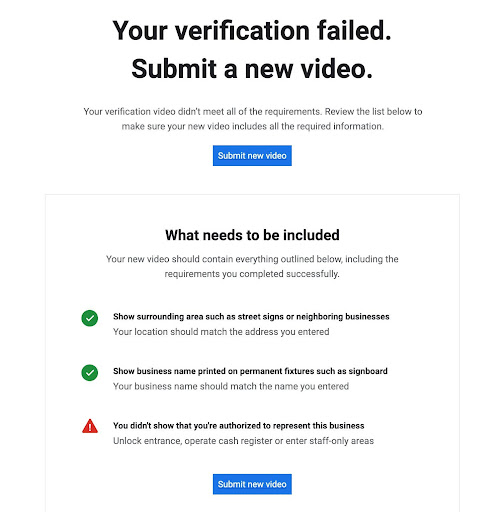
How can I get another verification method if I can’t do the video verification?
If video verification is the only method available, you must use this method. Google does not offer alternative verification options. Additionally, you must be physically present at the business location to complete the verification. If you cannot complete it yourself, ensure that an authorized employee or on-site representative is available to fulfill the process.
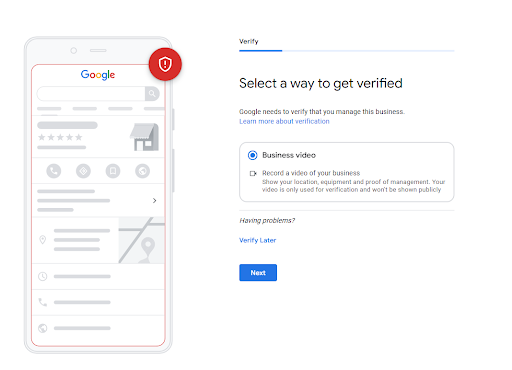
I am not getting the text or phone verification, how can I update my verification method?
If phone verification is the only option but your number cannot receive calls or texts, visit the Google Business Profile Community and seek assistance from a Google Product Expert. They can help escalate your issue and provide guidance on the next steps to resolve your verification problem.
Why is my Postcard Verification Code not accepted?
If you’re seeing the message “Enter a valid code”, it’s likely because a second postcard was requested while the first one was still in transit. When this happens, the original code is automatically voided and replaced with a new one.
Please be patient and wait for the most recent postcard to arrive. Postcards typically take 4 to 10 days to reach you.
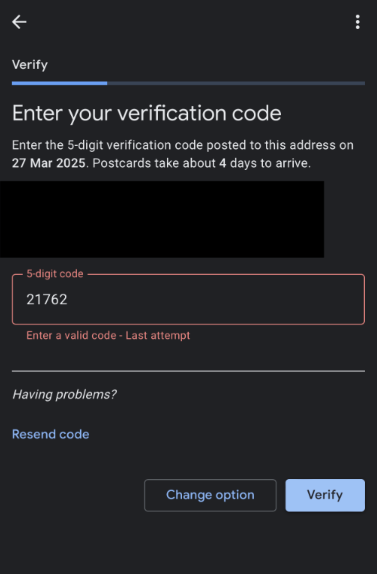
What should I do if there are no available verification methods; “No More Ways To Verify” for my business?
If your Google Business Profile is displaying the “No More Ways To Verify” you will need to select the contact support button as shown in the image below.

For more guided assistance with this workflow, please watch this video , which provides step-by-step instructions to help you navigate the process.
What steps should I take if my business profile is suspended after verification?
If your business profile is suspended after verification, you will need to appeal the suspension. Start by reviewing your Google Business Profile to ensure it complies with all Google guidelines and that no violations are present. Once you have confirmed compliance, submit an appeal as instructed in the suspension notification. For detailed guidance on this process, please visit the Google Suspension Support page.
*The number one reason for suspension issues is the GBP business name. Make sure your business name is not stuffed with keywords and represents your business in real life and matches your business signage.
Can I change my business information after verification?
Yes, once your business is verified, you can update your information. However, please note that significant changes, such as updating your address or altering your primary business category may trigger a request for reverification to ensure the accuracy and trustworthiness of your listing.
What happens if I don’t verify my business profile?
If you do not verify your business listing, any edits or updates you make to your profile will not be published.
Final Tips on Google Business Verification
Navigating the verification process for your Google Business Profile can sometimes be challenging. To ensure a smooth experience, consider the following tips:
- Utilize the Provided Verification Method: Google typically offers a specific verification method based on your business’s details. It’s advisable to proceed with the method presented, as it’s tailored to the business and can expedite the verification process.
- Seek Assistance Through the Google Business Profile Community: If you encounter issues or have questions during verification, the Google Business Profile Community is a valuable resource. Here’s how to engage with the community:
- Access the Community: Visit the Google Business Profile Help Community.
- Post Your Query:
- Click on the “Post a question” button
- Provide a clear and detailed description of your issue.
- Include any relevant screenshots or information that might assist community members in understanding your problem.
- Engage with Responses: Community members, including Google Product Experts, often respond with solutions or guidance. Engage respectfully and provide additional information if requested.
This guide is also featured in my LinkedIn Newsletter.
For more step-by-step Google Business Profile FAQs, tips, and updates, you can subscribe on LinkedIn.
Also published as a Google Support Community Guide:
Google Business Profile Community Guide – Video Verification